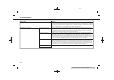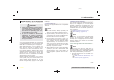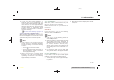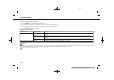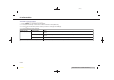Users Manual
> (GLW 0RGHO 391-1 @
5. Information
2. Depending on the setting, a Startup
Information screen will appear. Touch
[Yes] to use Apple CarPlay®.
3. Apple CarPlay® starts and the Apple
CarPlay® screen will appear.
4. If a notification appears on the
iPhone®, select whether or not to use
the wireless connection. Once you
enable wireless Apple CarPlay® (if so
equipped) on the notification, Apple
CarPlay® will automatically start wire-
lessly from next time.
Connecting wirelessly (if so
equipped)
PV1NJN1-3ABEC814-D064-467D-B542-7F9908675EC1
1. Connect the iPhone® to the in-vehicle
system via Bluetooth®.
“Setting devices” (page 2-16)
INFO:
If no Bluetooth® device is connected
and Apple CarPlay® or Android Auto (if
so equipped) is not active, pushing and
holding <
> on the steering wheel
can display the Connections screen.
2. Depending on the setting, a Startup
Information screen will appear. Touch
[Yes] to use Apple CarPlay®.
3. A notification will appear on the
iPhone®. Select to use the wireless
connection.
INFO:
If you select not to use the wireless
connection, the iPhone® will be con-
nected as a Bluetooth® device.
4. Wireless Apple CarPlay® will start and
the Apple CarPlay® screen will appear.
INFO:
If the Wi-Fi connection is off on the Wi-Fi
setting screen, a notification will appear.
Touch [Yes] to use wireless Apple Car-
Play®.
“Wi-Fi setting” (page 2-18)
Operating tips
PV1NJN1-A539F690-46F6-47C7-96A1-5F221F131CAA
. If you do not wish to display the
Startup Information screen each time
you activate Apple CarPlay®, turn on
[Don’t Ask Anymore] on the Startup
Information screen. The Startup Infor-
mation screen will not be displayed
from the next Apple CarPlay® activa-
tion. The Startup Information screen
can be set to appear again in the Apple
CarPlay® setting menu.
“Apple CarPlay® settings”
(page 5-20)
. The system update or the map update
will be stopped while using wireless
Apple CarPlay® (if so equipped).
. The connection with the other Blue-
tooth® device may be disconnected
when wireless Apple CarPlay® (if so
equipped) is activated.
. Once the wireless connection (if so
equipped) has been established, Apple
CarPlay® will be automatically con-
nected wirelessly next time.
. Wireless Apple CarPlay® (if so
equipped) uses the Wi-Fi network (if
so equipped). After connecting the in-
vehicle system to the Wi-Fi network,
the Bluetooth® connection with wire-
less Apple CarPlay® (if so equipped)
connected device will be discon-
nected.
. If you connect the iPhone® that is
using wireless Apple CarPlay® (if so
equipped) via USB cable, the in-vehicle
system provides power to the iPhone®.
. If wireless Apple CarPlay® (if so
equipped) does not start automati-
cally, touch [
] on the device settings
screen.
“Setting devices” (page 2-16)
&RQGLWLRQ
5-18