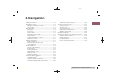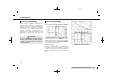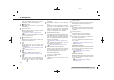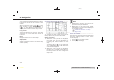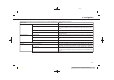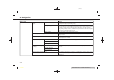Users Manual
> (GLW 0RGHO 391-1 @
6. Navigation
cross pointer is displayed and the position
touched is moved to the center of the
screen.
After moving the map, touch [
] on the
map screen or push <MAP/VOICE> or
<
> on the Display Commander to
display the current location map screen.
Long touch:
Touch the direction to move to. The map
continues to scroll while the screen is
touched.
Drag:
Drag the screen to scroll the map.
Swipe/flick:
Swipe or flick the screen to scroll the map
screen quickly.
CHANGING SCALE OF MAP
PV1NJN1-9DD1AE71-61BA-4F81-A0EB-6A8BF290FBF9
5GB0708X
To change the map scale, touch [Zoom
Out] or [Zoom In] on the Launch Bar.
Other operation:
. While the cross pointer is displayed,
the scale bar can be displayed by
touching the scale indicator on the
map.
Touching [
]or[ ] on the scale bar
can change the map scale while the
scale bar is displayed.
. While the cross pointer is displayed,
pinching in or out with your fingers on
the map screen can also change the
map scale.
INFO:
. While driving, pinch-in and pinch-out
operations may be disabled.
. Depending on the map scale, traffic
information icons cannot be displayed
on the map screen.
“Traffic information on map”
(page 6-25)
MAP SETTINGS
PV1NJN1-1F6AA0DC-5FB8-4E2E-9C33-C843D820D840
The setup for the map view is performed
from the Settings menu on the touch
screen display.
1. Touch [
] on the map screen.
2. Touch [Map Settings].
&RQGLWLRQ
6-6