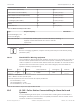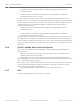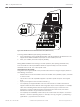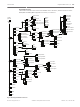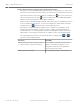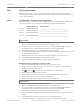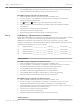Installation Manual
Table Of Contents
- Title Page
- Table of Contents
- Certifications, approvals, listings, and safety
- Introduction
- System overview
- Installation checklist
- Control panel installation
- Power supply
- Telephone communications
- IP communications
- Keypads, keyswitches, keyfobs and transmitters
- Keypads
- B915 Basic Keypad
- B920 Two-line Alphanumeric Keypad
- B921C Two-line Capacitive Keypad with Inputs
- B930 ATM Style Alphanumeric Keypad
- B942 Touch Screen Keypad
- Shortcuts and custom functions
- Address settings
- Supervision
- Installation and control panel wiring (keypads)
- Sensor loops overview and wiring (B921C/B942/B942W only)
- Output wiring (B942/B942W only)
- Troubleshooting
- Keyswitches
- RADION keyfobs and Inovonics pendant transmitters
- Keypads
- On-board outputs
- Off-board outputs
- On-board points
- Off-board points
- Wireless modules
- Access control
- Program and test the control panel
- Control panel board overview
- System wiring diagrams
- Approved applications
- Keypad Installer menu
- [1] Program menu
- [1] Reporting > [1] Phone menu parameters
- [1] Reporting > [2] Network menu parameters
- [1] Reporting > [3] Routing menu parameters
- [1] Reporting > [4] Personal Note menu parameters
- [2] Network > [1] Ethernet > (choose the bus module or on-board) > [1] Module Parameters menu
- [2] Network > [1] Ethernet > (choose the bus module or on-board) > [2] Address Parameters menu
- [2] Network > [1] Ethernet > (choose the bus module or on-board) > [3] DNS Parameters menu
- [2] Network > [2] Cellular > (choose the SDI2 cellular module or plug-in module)
- [3] RPS > [1] RPS Passcode menu parameters
- [3] RPS > [2] RPS Phone Number menu parameters
- [3] RPS > [3] RPS IP Address menu parameters
- [3] RPS > [4] RPS Port Number menu parameters
- [4] Area Options menu parameters
- [5] Keypad menu parameters
- [6] Users menu parameters
- [7] Points menu parameters
- [8] Disable Programming menu
- [2] Wireless menu
- [1] RF Point Menu> [1] Enroll Point RFID
- [1] RF Point Menu> [2] Replace Point RFID
- [1] RF Point Menu> [3] Remove Point RFID
- [2] RF Repeater Menu > [1] Add Repeater
- [2] RF Repeater Menu > [2] Replace Repeater
- [2] RF Repeater Menu > [3] Remove Repeater
- [3] RF Diagnostic Menu > [1] RF Points
- [3] RF Diagnostic Menu > [2] RF Repeater Menu
- [3] Diags menu
- [4] Serv Byp (Service Bypass) menu
- [5] Versions menu
- [6] Cloud menu
- [1] Program menu
- Specifications
- Appendix
- Back Page
Escape, delete characters, and enter letters and special characters
– Escape from a menu. B91x/B92x/B93x keypads include a hard [ESC] key. To exit a menu
and return to the previous level, press [ESC]. To exit and return to idle text from any level
of the menu structure, press and hold [ESC]. The B94x has a key. To exit a menu and
return to the previous level, press
. Notice! If editing a value on the B91x/B92x/B93x
keypads, press and hold [ESC] to delete all the characters.
– Delete characters. B91x/B92x/B93x keypads use the [ESC] key as a backspace key. Press
it once to delete the last character, or press and hold [ESC] to delete all the characters.
The B94x key has a (backspace) key on each keyboard screen.
– Enter letters. For B91x/B92x/B93x keypads, press a number key repeatedly to scroll
through the number and letters shown on the key. For B94x, use the ABC keyboard.
– Special characters. For entering special characters on B91x/B92x keypads, refer to the
table below. For entering special characters on a B93x, use the corresponding softkey.
For entering special characters or accented characters on a B94x, press
or to
open the corresponding keyboard.
Characters
B91x/B92x
Special dialing characters in phone numbers
(*, C [3-sec pause], D [Dial Tone Detect])
Press [CMD]. The special characters menu
appears. Use [PREV] or [NEXT] to cycle
through the characters. Press [ENTER] to
choose the character shown.
Network address characters Use the [0] key to enter a period or dash.
108 en | Keypad Installer menu Control Panel
2016.05 | 14 | F.01U.287.180 Installation and System Reference Guide Bosch Security Systems, Inc.