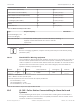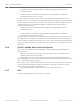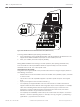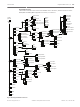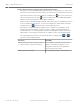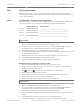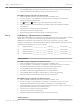Installation Manual
Table Of Contents
- Title Page
- Table of Contents
- Certifications, approvals, listings, and safety
- Introduction
- System overview
- Installation checklist
- Control panel installation
- Power supply
- Telephone communications
- IP communications
- Keypads, keyswitches, keyfobs and transmitters
- Keypads
- B915 Basic Keypad
- B920 Two-line Alphanumeric Keypad
- B921C Two-line Capacitive Keypad with Inputs
- B930 ATM Style Alphanumeric Keypad
- B942 Touch Screen Keypad
- Shortcuts and custom functions
- Address settings
- Supervision
- Installation and control panel wiring (keypads)
- Sensor loops overview and wiring (B921C/B942/B942W only)
- Output wiring (B942/B942W only)
- Troubleshooting
- Keyswitches
- RADION keyfobs and Inovonics pendant transmitters
- Keypads
- On-board outputs
- Off-board outputs
- On-board points
- Off-board points
- Wireless modules
- Access control
- Program and test the control panel
- Control panel board overview
- System wiring diagrams
- Approved applications
- Keypad Installer menu
- [1] Program menu
- [1] Reporting > [1] Phone menu parameters
- [1] Reporting > [2] Network menu parameters
- [1] Reporting > [3] Routing menu parameters
- [1] Reporting > [4] Personal Note menu parameters
- [2] Network > [1] Ethernet > (choose the bus module or on-board) > [1] Module Parameters menu
- [2] Network > [1] Ethernet > (choose the bus module or on-board) > [2] Address Parameters menu
- [2] Network > [1] Ethernet > (choose the bus module or on-board) > [3] DNS Parameters menu
- [2] Network > [2] Cellular > (choose the SDI2 cellular module or plug-in module)
- [3] RPS > [1] RPS Passcode menu parameters
- [3] RPS > [2] RPS Phone Number menu parameters
- [3] RPS > [3] RPS IP Address menu parameters
- [3] RPS > [4] RPS Port Number menu parameters
- [4] Area Options menu parameters
- [5] Keypad menu parameters
- [6] Users menu parameters
- [7] Points menu parameters
- [8] Disable Programming menu
- [2] Wireless menu
- [1] RF Point Menu> [1] Enroll Point RFID
- [1] RF Point Menu> [2] Replace Point RFID
- [1] RF Point Menu> [3] Remove Point RFID
- [2] RF Repeater Menu > [1] Add Repeater
- [2] RF Repeater Menu > [2] Replace Repeater
- [2] RF Repeater Menu > [3] Remove Repeater
- [3] RF Diagnostic Menu > [1] RF Points
- [3] RF Diagnostic Menu > [2] RF Repeater Menu
- [3] Diags menu
- [4] Serv Byp (Service Bypass) menu
- [5] Versions menu
- [6] Cloud menu
- [1] Program menu
- Specifications
- Appendix
- Back Page
[1] Program menu
With the Program menu, you can program parameters to make your system operational,
including phone number and format, enhanced communication options, primary and backup
routes, and notifications.
[1] Reporting > [1] Phone menu parameters
The control panel can dial as many as four different telephone numbers when sending event
reports. In this menu, you can program the telephone numbers and the format.
Format (circle one) Phone number
Phone 1 Modem4/Contact ID ____________________________________________________
Phone 2 Modem4/Contact ID ____________________________________________________
Phone 3 Modem4/Contact ID ____________________________________________________
Phone 4 Modem4/Contact ID ____________________________________________________
Phone Number
B91x/B92x keypads configuration of Phone Number
1. Enter the installer passcode, and then go the [1] Installer menu.
2. Go to [1] Program > [1] Reporting > [1] Phone. The keypad display toggles between
showing the phone number and phone format for the phone destination.
3. Use [PREV] or [NEXT] to go to the destination you want to edit.
4. Press [ENTER] to edit the phone destination and then [ENTER] to edit the phone number
for the selected destination.
5. Delete existing characters, if necessary, and then enter the new phone number.
6. When finished, press [ENTER] to save the phone number.
7. When the keypad shows Parameter Saved, escape from the menu.
B93x/B94x keypads configuration of Phone Number
1. Enter the installer passcode, and then open the [1] Installer menu.
2. Go to [1] Program > [1] Reporting > [1] Phone menu. The keypad shows the phone
number for the phone destination.
3. Use
/[PREV] or /[NEXT] to go to the destination you want to edit.
4. Press [Edit] to change the phone number.
5. Delete existing characters, if necessary, and then enter the new phone number.
6. When finished, press [Save] to save the programming.
7. When the keypad shows Parameter Saved, escape from the menu.
Phone Format
B91x/B92x keypads configuration of Phone Format
1. Enter the installer passcode, and then open the [1] Installer menu.
2. Go to [1] Program > [1] Reporting > [1] Phone. The keypad display toggles between
showing the phone number and phone format for the phone destination.
3. Use [PREV] or [NEXT] to go to the destination you want to edit.
4. Press [ENTER] to edit the phone destination and then press [NEXT] to go to the format
option.
5. Press [ENTER] to edit the phone format for the selected destination.
6. Use [PREV] or [NEXT] to toggle between the Contact ID and Modem4 option.
20.1
20.1.1
Control Panel Keypad Installer menu | en 109
Bosch Security Systems, Inc. Installation and System Reference Guide 2016.05 | 14 | F.01U.287.180