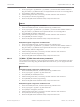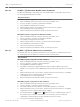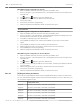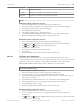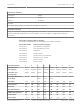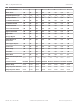Installation Manual
Table Of Contents
- Title Page
- Table of Contents
- Certifications, approvals, listings, and safety
- Introduction
- System overview
- Installation checklist
- Control panel installation
- Power supply
- Telephone communications
- IP communications
- Keypads, keyswitches, keyfobs and transmitters
- Keypads
- B915 Basic Keypad
- B920 Two-line Alphanumeric Keypad
- B921C Two-line Capacitive Keypad with Inputs
- B930 ATM Style Alphanumeric Keypad
- B942 Touch Screen Keypad
- Shortcuts and custom functions
- Address settings
- Supervision
- Installation and control panel wiring (keypads)
- Sensor loops overview and wiring (B921C/B942/B942W only)
- Output wiring (B942/B942W only)
- Troubleshooting
- Keyswitches
- RADION keyfobs and Inovonics pendant transmitters
- Keypads
- On-board outputs
- Off-board outputs
- On-board points
- Off-board points
- Wireless modules
- Access control
- Program and test the control panel
- Control panel board overview
- System wiring diagrams
- Approved applications
- Keypad Installer menu
- [1] Program menu
- [1] Reporting > [1] Phone menu parameters
- [1] Reporting > [2] Network menu parameters
- [1] Reporting > [3] Routing menu parameters
- [1] Reporting > [4] Personal Note menu parameters
- [2] Network > [1] Ethernet > (choose the bus module or on-board) > [1] Module Parameters menu
- [2] Network > [1] Ethernet > (choose the bus module or on-board) > [2] Address Parameters menu
- [2] Network > [1] Ethernet > (choose the bus module or on-board) > [3] DNS Parameters menu
- [2] Network > [2] Cellular > (choose the SDI2 cellular module or plug-in module)
- [3] RPS > [1] RPS Passcode menu parameters
- [3] RPS > [2] RPS Phone Number menu parameters
- [3] RPS > [3] RPS IP Address menu parameters
- [3] RPS > [4] RPS Port Number menu parameters
- [4] Area Options menu parameters
- [5] Keypad menu parameters
- [6] Users menu parameters
- [7] Points menu parameters
- [8] Disable Programming menu
- [2] Wireless menu
- [1] RF Point Menu> [1] Enroll Point RFID
- [1] RF Point Menu> [2] Replace Point RFID
- [1] RF Point Menu> [3] Remove Point RFID
- [2] RF Repeater Menu > [1] Add Repeater
- [2] RF Repeater Menu > [2] Replace Repeater
- [2] RF Repeater Menu > [3] Remove Repeater
- [3] RF Diagnostic Menu > [1] RF Points
- [3] RF Diagnostic Menu > [2] RF Repeater Menu
- [3] Diags menu
- [4] Serv Byp (Service Bypass) menu
- [5] Versions menu
- [6] Cloud menu
- [1] Program menu
- Specifications
- Appendix
- Back Page
7. When the keypad shows Parameter Saved, escape from the menu.
[3] RPS > [4] RPS Port Number menu parameters
In this menu, you can specify the destination port for outgoing RPS session requests to the
specified IP address.
RPS Port Number
B91x/B92x keypads configuration of RPS Port Number
1. Enter the installer passcode, and then open the [1] Installer menu.
2. Go to [1] Program > [3] RPS > [3] RPS Port Number.
3. Press [ENTER] to edit RPS port number.
4. Delete the existing number, if necessary, and then enter the new number.
5. Press [ENTER] to save the programming.
6. When the keypad shows Parameter Saved, escape from the menu.
B93x/B94x keypads configuration of RPS Port Number
1. Enter the installer passcode, and then open the [1] Installer menu.
2. Go to [1] Program > [3] RPS > [3] RPS Port Number.
3. Press [Edit] to change the port number.
4. Delete the existing number, if necessary, and then enter the new number.
5. Press [Save] to save the programming.
6. When the keypad shows Parameter Saved, escape from the menu.
[4] Area Options menu parameters
This parameter enables or disables specified areas. Enabled areas must have assigned account
numbers. In this menu, you can turn on or off areas and assign area account numbers.
Notice!
Account numbers can contain characters 0 through 9, and B through F.
Area 1 Area 2 Area 3 Area 4
Area On Yes/No Yes/No Yes/No Yes/No
Account Number ______________ ______________ ______________ ______________
Area On
B91x/B92x keypads configuration of Area On
1. Enter the installer passcode, and then open the [1] Installer menu.
2. Go to [1] Program > [4] Area Options. The keypad toggles between showing the Area On
state and the account number for the selected areas.
3. Use [PREV] or [NEXT] to go to the desired area.
4. Press [ENTER] to edit the area and then [ENTER] to edit the Area On state for the
selected area.
5. Use [PREV] or [NEXT] to toggle between Yes and No.
6. Press [ENTER] while viewing the desired option to save the programming.
7. When the keypad shows Parameter Saved, escape from the menu.
20.1.12
20.1.13
Control Panel Keypad Installer menu | en 123
Bosch Security Systems, Inc. Installation and System Reference Guide 2016.05 | 14 | F.01U.287.180