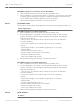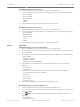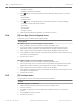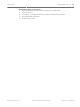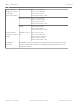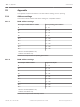Installation Manual
Table Of Contents
- Title Page
- Table of Contents
- Certifications, approvals, listings, and safety
- Introduction
- System overview
- Installation checklist
- Control panel installation
- Power supply
- Telephone communications
- IP communications
- Keypads, keyswitches, keyfobs and transmitters
- Keypads
- B915 Basic Keypad
- B920 Two-line Alphanumeric Keypad
- B921C Two-line Capacitive Keypad with Inputs
- B930 ATM Style Alphanumeric Keypad
- B942 Touch Screen Keypad
- Shortcuts and custom functions
- Address settings
- Supervision
- Installation and control panel wiring (keypads)
- Sensor loops overview and wiring (B921C/B942/B942W only)
- Output wiring (B942/B942W only)
- Troubleshooting
- Keyswitches
- RADION keyfobs and Inovonics pendant transmitters
- Keypads
- On-board outputs
- Off-board outputs
- On-board points
- Off-board points
- Wireless modules
- Access control
- Program and test the control panel
- Control panel board overview
- System wiring diagrams
- Approved applications
- Keypad Installer menu
- [1] Program menu
- [1] Reporting > [1] Phone menu parameters
- [1] Reporting > [2] Network menu parameters
- [1] Reporting > [3] Routing menu parameters
- [1] Reporting > [4] Personal Note menu parameters
- [2] Network > [1] Ethernet > (choose the bus module or on-board) > [1] Module Parameters menu
- [2] Network > [1] Ethernet > (choose the bus module or on-board) > [2] Address Parameters menu
- [2] Network > [1] Ethernet > (choose the bus module or on-board) > [3] DNS Parameters menu
- [2] Network > [2] Cellular > (choose the SDI2 cellular module or plug-in module)
- [3] RPS > [1] RPS Passcode menu parameters
- [3] RPS > [2] RPS Phone Number menu parameters
- [3] RPS > [3] RPS IP Address menu parameters
- [3] RPS > [4] RPS Port Number menu parameters
- [4] Area Options menu parameters
- [5] Keypad menu parameters
- [6] Users menu parameters
- [7] Points menu parameters
- [8] Disable Programming menu
- [2] Wireless menu
- [1] RF Point Menu> [1] Enroll Point RFID
- [1] RF Point Menu> [2] Replace Point RFID
- [1] RF Point Menu> [3] Remove Point RFID
- [2] RF Repeater Menu > [1] Add Repeater
- [2] RF Repeater Menu > [2] Replace Repeater
- [2] RF Repeater Menu > [3] Remove Repeater
- [3] RF Diagnostic Menu > [1] RF Points
- [3] RF Diagnostic Menu > [2] RF Repeater Menu
- [3] Diags menu
- [4] Serv Byp (Service Bypass) menu
- [5] Versions menu
- [6] Cloud menu
- [1] Program menu
- Specifications
- Appendix
- Back Page
3. Use [PREV] or [NEXT] to scroll though the list, and go to the repeater for which you want
to view diagnostic information, or enter the repeater number.
4. Press [ENTER] to view the signal strength. The menu scrolls through the following sub-
categories, with the results of the diagnostic check: Signal Strengths, Level, Margin.
5. When finished viewing the information, escape from the menu.
B93x/B94x keypads use of Signal Strength (for RF repeaters)
1. Enter the installer passcode, and then open the [1] Installer menu.
2. Go to [2] Wireless > [3] RF Diagnostic Menu > [2] RF Repeater Menu > [1] Strength.
3.
Use /[PREV] or /[NEXT] to scroll though the list, and go to the repeater for which
you want to view diagnostic information, or enter the repeater number and press
[ENTER].
4. Press [Signal] to view the state. The menu scrolls through the following sub-categories,
with the results of the diagnostic check: Signal Strengths, Level, Margin.
5. When finished viewing the information, escape from the menu.
[3] Diags menu
Use the Diagnostics menu to view available diagnostics.
[1] Wireless
The Wireless diagnostics are presented in two different menus for your convenience. Refer to
[3] RF Diagnostic Menu > [1] RF Points, page 139 and [3] RF Diagnostic Menu > [2] RF Repeater
Menu, page 140.
[2] Network menu
Use the Network menu to view information about the control panel’s network connection.
Settings
B91x/B92x keypads use of Settings
1. Enter the installer passcode, and then open the [1] Installer menu.
2. Go to [2] Network > (choose the bus module or on-board) > [1] Settings. The keypad
scrolls through the following sub-categories, indicating the programming for: Hostname,
iPv4 Source IP, iPv6 Source IP, MAC Address.
3. When finished viewing the information, escape from the menu.
B93x/B94x keypads use of Settings
1. Enter the installer passcode, and then open the [1] Installer menu.
2. Go to [2] Network > (choose the bus module or on-board) > [1] Settings. The keypad
shows the following sub-categories, indicating the programming for: Hostname, iPv4
Source IP, iPv6 Source IP, Mac Address.
3. When finished viewing the information, escape from the menu.
Connection
B91x/B92x keypads use of Connection
1. Enter the installer passcode, and then open the [1] Installer menu.
2. Go to [2] Network > (choose the bus module or on-board) > [2] Connection. The keypad
scrolls through the following sub-categories, indicating the diagnostic information for:
Link, IP Address, DNS, WAN IPv4, WAN IPv6, LAN IPv4, LAN IPv6.
3. When finished viewing the information, escape from the menu.
20.3
20.3.1
20.3.2
Control Panel Keypad Installer menu | en 141
Bosch Security Systems, Inc. Installation and System Reference Guide 2016.05 | 14 | F.01U.287.180