Operation Manual
Table Of Contents
- Table of Contents
- 1 Browser connection
- 2 System Overview
- 3 Operation via the browser
- 3.1 Livepage
- 3.2 Playback page
- 4 Settings Overview
- 5 Basic Mode
- 6 Advanced General Settings
- 7 Web Interface
- 8 Camera
- 9 Encoder Settings
- 10 Recording
- 11 Alarm
- 12 Setting up VCA
- 13 Network
- 13.1 Network Access
- 13.1.1 Automatic IP assignment
- 13.1.2 IP V4 address
- 13.1.3 IP V6 address
- 13.1.4 DNS server address 1
- 13.1.5 Video transmission
- 13.1.6 TCP rate control
- 13.1.7 HTTP browser port
- 13.1.8 HTTPS browser port
- 13.1.9 RCP+ port 1756
- 13.1.10 Telnet support
- 13.1.11 Interface mode ETH
- 13.1.12 Network MSS [Byte]
- 13.1.13 iSCSI MSS [Byte]
- 13.1.14 Network MTU [Byte]
- 13.1.15 Enable DynDNS
- 13.1.16 Provider
- 13.1.17 Host name
- 13.1.18 User name
- 13.1.19 Password
- 13.1.20 Force registration now
- 13.1.21 Status
- 13.2 Advanced
- 13.3 Multicast
- 13.4 Image Posting
- 13.5 Accounts
- 13.6 IP V4 filter
- 13.1 Network Access
- 14 Service
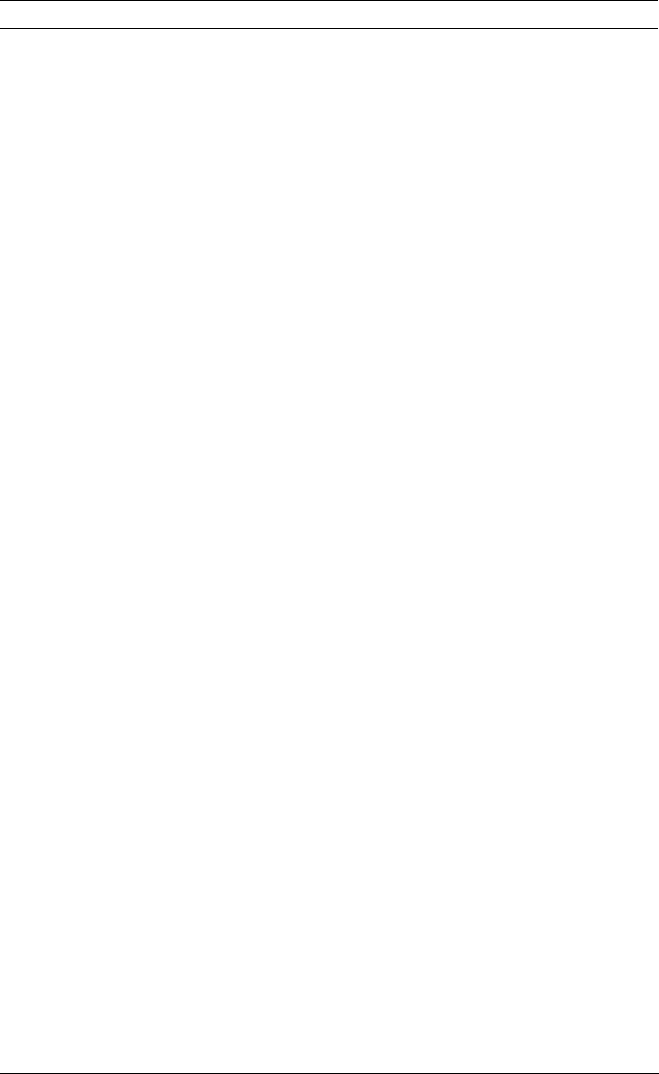
46 en | Camera Camera Browser Interface
AM18-Q0635 | v5.8 | 2013.05 Software manual Bosch Security Systems
8.5 Privacy Masks
Four privacy mask areas can be defined. The activated masked
areas are filled with the selected pattern in live view.
1. Select the pattern to be used for all masks.
2. Check the box of the mask you wish to activate.
3. Use the mouse to define the area for each of the masks.
8.6 Audio
Switch the audio On or Off.
Adust the level with the slider.
Select G.711, L16 or AAC* as the audio Recording format.
Note:
The audio signals are sent in a separate data stream parallel to
the video data, and so increase the network load. The audio
data requires an additional bandwidth of approximately
80 kbps to 640 Kbps, depending on type of audio compression
selected, for each connection. If you do not want any audio
data to be transmitted, select Off.
* AAC audio technology is licensed by Fraunhofer IIS.
(http://www.iis.fraunhofer.de/amm/)
8.7 Pixel Counter
An area can be defined to count pixels.
1. Place the cursor on the border of the shaded box and drag
to resize the area.
2. Place the cursor inside the shaded box and drag to change
its position.
3. Click Freeze to stop updates of the live image.
The number of pixels inside the selected area is displayed for
streams 1 and 2.










