Operation Manual
Table Of Contents
- Table of Contents
- 1 Browser connection
- 2 System Overview
- 3 Operation via the browser
- 3.1 Livepage
- 3.2 Playback page
- 4 Settings Overview
- 5 Basic Mode
- 6 Advanced General Settings
- 7 Web Interface
- 8 Camera
- 9 Encoder Settings
- 10 Recording
- 11 Alarm
- 12 Setting up VCA
- 13 Network
- 13.1 Network Access
- 13.1.1 Automatic IP assignment
- 13.1.2 IP V4 address
- 13.1.3 IP V6 address
- 13.1.4 DNS server address 1
- 13.1.5 Video transmission
- 13.1.6 TCP rate control
- 13.1.7 HTTP browser port
- 13.1.8 HTTPS browser port
- 13.1.9 RCP+ port 1756
- 13.1.10 Telnet support
- 13.1.11 Interface mode ETH
- 13.1.12 Network MSS [Byte]
- 13.1.13 iSCSI MSS [Byte]
- 13.1.14 Network MTU [Byte]
- 13.1.15 Enable DynDNS
- 13.1.16 Provider
- 13.1.17 Host name
- 13.1.18 User name
- 13.1.19 Password
- 13.1.20 Force registration now
- 13.1.21 Status
- 13.2 Advanced
- 13.3 Multicast
- 13.4 Image Posting
- 13.5 Accounts
- 13.6 IP V4 filter
- 13.1 Network Access
- 14 Service
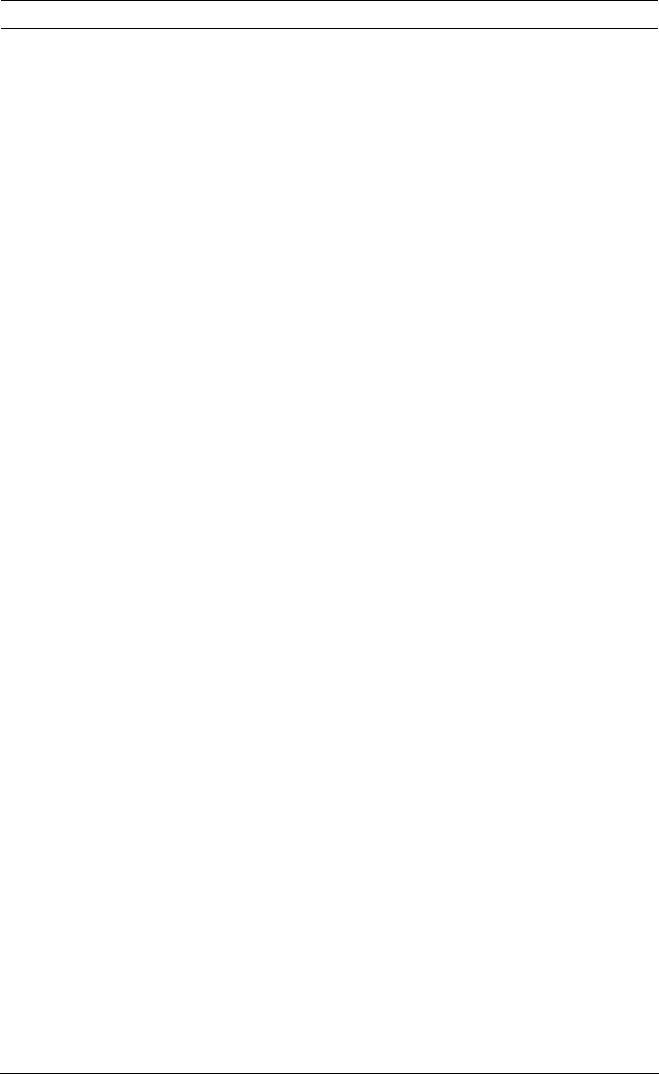
Camera Browser Interface Recording | en 63
Bosch Security Systems Software manual AM18-Q0635 | v5.8 | 2013.05
10.4 Recording Scheduler
The recording scheduler allows you to link the created
recording profiles to the days and times at which the camera's
images are to be recorded. Schedules can be defined for
weekdays and for holidays.
10.4.1 Weekdays
Assign as many time periods (in 15-minute intervals) as needed
for any day of the week. Move the mouse cursor over the table —
the time is displayed.
1. Click the profile to be assigned in the Time periods box.
2. Click a field in the table and, while holding down the left
mouse button, drag the cursor across all of the fields to be
assigned to the selected profile.
3. Use the right mouse button to deselect any of the intervals.
4. Click Select All to select all of the intervals to be assigned
to the selected profile.
5. Click Clear All to deselect all of the intervals.
6. When finished, click Set to save the settings to the device.
10.4.2 Holidays
Define holidays whose settings will override the settings for the
normal weekly schedule.
1. Click the Holidays tab. Days that have already been
defined are shown in the table.
2. Click Add. A new window opens.
3. Select the desired From date from the calendar.
4. Click in the To box and select a date from the calendar.
5. Click OK to accept the selection which is handled as a
single entry in the table. The window closes.
6. Assign the defined holidays to the recording profile as
described above.
Delete user-defined holidays as follows:
1. Click Delete in the Holidays tab. A new window opens.
2. Click the date to be deleted.










