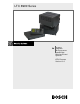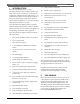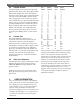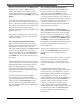User manual
EN
|
5
Bosch Security Systems | March 17, 2009
LTC 8900 | User Manual | Video Monitor Display
3.2 Monitor Title/System Status
Display
The monitor title/system status display area is a
12-column display to the right of the camera number. It
is unique on each monitor, and has different uses, some
of which may be user-selected via keyboard. These uses
are described below:
Format of Monitor Overlay s
System Status Display
1234567891011 12
AAAMCERMAS S S
llloareobee e
aaanmr mnsq q q
rrr o /
mmmAA r LL RN N S
rr/ooeuu t
mmDcc lm m a
Ikk t
R
3.2.1 System Status Display
If this display is enabled (factory default), it allows the
Allegiant system to dynamically inform the user of system
status. The 12-column display is divided into smaller
message columns (per above figure), in which special
characters report the following:
Whether the switcher is running or stopped.
The switcher s direction.
Whether a monitor or remote camera is locked.
The alarm status of the camera and monitor.
3.2.2 Locations 1, 2, and 3 - Alarm Indication
When the monitor overlay is in Status Display mode,
locations 1 through 3 indicate whether a camera on the
monitor is in alarm. If the on-screen camera is currently
in alarm, an ALM message in a box will flash at this
location. A
** in a box means that a camera other than
the on-screen camera is in alarm. If no cameras are
currently in alarm on this monitor, these spaces are
blank. When a monitor has cameras in alarm, press
NEXT, RUN, or PREVIOUS on the keyboard to move
through the alarm sequencer rather than the regular
camera sequencer. The alarm switcher status will be
displayed in location 6 using symbols described.
3.2.3 Location 4 - Monitor Arm Status Indication
In the MONITOR ARMED location, the characters
S
M
or D
M
will appear if the monitor is armed for alarm. S
M
means that the monitor is a step or sequence monitor, and
will automatically step through multiple alarm videos.
D
M
indicates that the monitor is a display or review monitor,
which will collect alarm videos from one or more step
monitors.
When an alarm occurs, the alarmed camera s video will
replace the current display of the monitor. If the monitor
is not armed, this location is blank.
3.2.4 Location 5 - Camera Arm Status Indication
In the CAMERA ARMED location characters
C
A
are
displayed if the camera being viewed is armed for alarm
on that monitor. If the alarm signal associated with this
camera becomes active, the camera will be displayed on
the appropriate armed monitors.
3.2.5 Location 6 - Error Indication
This location displays ERR when a user error occurs. The
specific error number appears in locations 7 and 8, and
also in the Camera Number Display field on the keyboard.
The display will return to normal after a few seconds, or
if the user presses ENTER on the keyboard.
Location 6 is also used to indicate the sequencing
direction when alarms occur. Possible character
combinations are:
1. ^
R
: the alarms are sequencing in a forward
direction.
2.
R
V
: the alarms are sequencing in a reverse
direction.
3. ^
S
: the alarm sequencing has stopped, but if
started again, would sequence in a forward
direction.
4.
S
V
: the alarm sequencing has stopped, but if
started again, would sequence in a reverse
direction.
Location 6 can also be used to display a
symbol
indicating pan/tilt/zoom-equipped cameras. Using the
PC-based Master Control Software or keyboard User
Functions 34 and 35, controllable cameras can be
individually configured to display a symbol in location
6 when viewed on a system monitor.