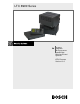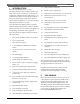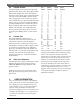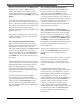User manual
EN
|
8
Bosch Security Systems | March 17, 2009
LTC 8900 | User Manual | Keyboard Operation
4.1 User Priority Access Table
The following table shows system function access for
the 64 levels of users.
5 KEYBOARD OPERATION
5.1 General
Primary operation of an Allegiant switcher is controlled
via the system keyboard. The 2 types of keyboards
available are:
Conventional LTC 8555 Series (incorporates
LEDs and pushbuttons)
IntuiKey model (uses dynamic LCD menu
screens)
General operation steps for both keyboard models follow.
Refer to the User Manual provided with the keyboard for
additional information.
As the system is supplied from the factory, various user-
selectable features have been set to a default state. Since
these features are user-selectable and can have a
significant effect on the system operation, note any
changes that may be in effect.
5.2 System Commands
5.2.1 Keyboard Login Procedure
Keyboard modes:
Via Factory Default Settings, a keyboard is
ready for use as soon as power is applied to the
system.
The system operator must logon to a keyboard to
access the system. When a system is configured to
use the keyboard logon, operators must be pre-
assigned a user number and password. Up to 128
user numbers are available, each having default
priority level. User specific priority levels can only
be changed via the PC-based LTC 8059 Master
Control Software (MCS) program. Refer to the
MCS manual for details.
If the logon feature is enabled and an operator is not
logged in, LED keyboards show flashing dashes in their
display. IntuiKey keyboards prompt for a user number
when entering the main Allegiant softscreen menu.
Priority Levels
System Function 1 2 to 7 8 to 64
Switch Video On Monitors Yes Yes Yes
Control Pan/Tilt/Zoom Camera Yes Yes Yes
Lock Monitor Yes Yes Yes
Lock Pan/Tilt/Zoom Camera Yes Yes Yes
Acknowledge Alarms Yes Yes Yes
Perform Keyboard Test Yes Yes Yes
Show Keyboard Number Yes Yes Yes
Activate Keyboard Beeper Yes Yes Yes
Change User Password Yes Yes Yes
Program Sequences Yes Yes No
Position Video Overlay Display Yes Yes No
Set Overlay Display Brightness Yes Yes No
Select Overlay Display Type Yes Yes No
Set System Time/Date Yes Yes No
Program Pre-positions Yes Yes No
Set Time/Date Format Yes No No
Set Camera and Monitor Titles Yes No No
Enable Time Events Yes No No
Enable 3-line Title Mode Yes No No
Enable 6-digit Camera ID Mode Yes No No
Enable Vertical Phase Set Yes No No
Reset System Yes No No
Printout Tables and Sequences Yes No No
Default Monitor Overlay Yes No No
Select Alarm Response Mode Yes No No
Select Printer Mode Yes No No
Designate Alarm Monitor Type Yes No No
Select Keyboard Login Yes No No
Select Console Login Yes No No
Configure/Reset RS-232 Ports Yes No No