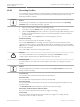Operation Manual
Table Of Contents
- Title Page
- Table of Contents
- Safety
- Unpacking
- Product Description
- Overview of Installation Steps
- Configuration Programming in the Shipping Box
- Configuration Programming on a Temporary Table-top Stand
- Mounting Location and Mounting Orientation
- Overview of Mounting Options
- Install the Camera
- Make Connections - Power and Control
- Cant the Camera
- Typical System Configurations
- Configuration
- Configuration via IP, Basic Mode
- Configuration via IP, Advanced Mode
- Advanced Mode: General
- Identification
- Password
- Date/Time
- Display Stamping
- Advanced Mode: Web Interface
- Appearance
- LIVE Functions
- Logging
- Advanced Mode: Camera
- Installer Menu
- Encoder Profile
- Encoder Streams
- Privacy Masks
- Picture Settings
- Lens Settings
- PTZ Settings
- Illumination/Wiper
- Scenes and Tours
- Sectors
- Miscellaneous
- Audio
- Pixel Counter
- Advanced Mode: Recording
- Storage Management
- Recording Profiles
- Maximum Retention Time
- Recording Scheduler
- Recording Status
- Advanced Mode: Alarm
- Alarm Connections
- VCA
- Virtual Masks
- Audio Alarm
- Alarm E-Mail
- Alarm Task Editor
- Alarm Rules
- Advanced Mode: Interfaces
- Alarm Inputs
- Alarm Outputs
- Advanced Mode: Network
- Network Access
- DynDNS
- Advanced
- Network Management
- Multicast
- Image Posting
- Accounts
- IPv4 Filter
- Encryption
- Advanced Mode: Service
- Maintenance
- Licenses
- Diagnostics
- System Overview
- Operation
- Troubleshooting
- Maintenance
- Decommissioning
- Technical data
- Keyboard Commands By Number
- Back Page
Notice!
For more information, please see the Alarm Task Script Language document and the RCP+
documentation. These documents can be found on the product CD supplied.
Recording includes
You can specify whether, in addition to video data and metadata (for example alarms, VCA
data and serial data) should also be recorded. Including metadata could make subsequent
searches of recordings easier but it requires additional memory capacity.
!
Caution!
Without metadata, it is not possible to include video content analysis in recordings.
Maximum Retention Time
You can specify the retention times for recordings. If the available memory capacity of a
medium has been used, older recordings are only overwritten if the retention time entered
here has expired.
Notice!
Make sure that the retention time corresponds with the available memory capacity. A rule of
thumb for the memory requirement is as follows: 1 GB per hour retention time with 4CIF for
complete frame rate and high image quality.
Maximum Retention Time
Enter the required retention time in hours or days for each recording. Recording 1
corresponds to Stream 1, Recording 2 corresponds to Stream 2.
Recording Scheduler
The recording scheduler allows you to link the created recording profiles with the days and
times at which the camera's images are to be recorded in the event of an alarm.
You can link any number of 15-minute intervals with the recording profiles for each day of the
week. Moving the mouse cursor over the table displays the time below it. This aids orientation.
In addition to the normal weekdays, you can define holidays that are not in the standard
weekly schedule on which recordings are to apply. This allows you to apply a schedule for
Sundays to other days with dates that fall on varying weekdays.
1. Click the profile you want to link in the Time periods field.
2. Click in a field in the table, hold down the mouse button and drag the cursor over all the
periods to be assigned to the selected profile.
3. Use the right mouse button to deselect any of the intervals.
4. Click the Select All button to link all time intervals to the selected profile.
5. Click the Clear All button to deselect all of the intervals.
6. When you are finished, click the Set button to save the settings in the unit.
Holidays
You can define holidays that are not in the standard weekly schedule on which recordings are
to apply. This allows you to apply a schedule for Sundays to other days with dates that fall on
varying weekdays.
1. Click the Holidays tab. Any days that have already been selected will be shown in the
table.
2. Click the Add button. A new window will open.
15.27
15.28
68 en | Configuration via IP, Advanced Mode
MIC IP starlight 7000 HD, MIC IP
dynamic 7000 HD
2014.05 | 1.0 | F.01U.291.520 Operation Manual Bosch Security Systems, Inc.