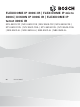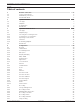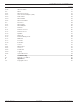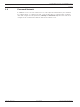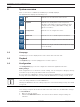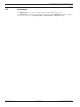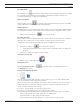User Manual
FLEXIDOME IP 3000i IR | FLEXIDOME IP micro
3000i | DINION IP 3000i IR | FLEXIDOME IP turret
3000i IR
Browser connection | en 5
Bosch Security Systems B.V. User manual 2020-01 | V02 | DOC
1 Browser connection
A computer with Microsoft Internet Explorer is used to receive live images, control the unit,
and replay stored sequences. The unit is configured over the network using the browser.
1.1 System requirements
Our recommendations are:
– Computer with Dual core HyperThreading processor or better
– Graphic card with performance that matches or is better than the resolution of the
camera
– Windows7 or later operating system
– Network access
– Internet Explorer version 11 or later
– or –
Application software, for example, VideoSecurityClient, BoschVideoClient or BVMS.
Note:
To see live images in your browser it might be necessary to download and install the MPEG-
ActiveX from the Bosch download store.
1.2 Establishing connection
The unit must have a valid IP address to operate on your network and a compatible subnet
mask.
By default, DHCP is pre-set at the factory to On plus Link-Local so a DHCP server assigns an
IP address or, if no DHCP server is available, a link-local address (auto-IP) is assigned within
the range 169.254.1.0 to 169.254.254.255.
You can use IP Helper or Configuration Manager to find the IP address. Download the software
from http://downloadstore.boschsecurity.com.
1. Start the Web browser.
2. Enter the IP address of the unit as the URL.
3. During initial installation, confirm any security questions that appear.
Note:
If you cannot connect, the unit may have reached its maximum number of connections.
Depending on the device and network configuration, each unit can have up to 50 web browser
connections, or up to 100 connections via BoschVideoClient or BVMS.
Password protection in the device
The device is password protected across various authorization levels.
You must set a password for the ‘service’ authorization level to get access to the device.
Make sure the password obeys these conditions:
– 8 to 19 characters in length
– Upper and lower case letters
– Minimum of 1 digit
– Minimum of 1 special character
These special characters are not allowed: ‘@’, ‘&’, ‘<’, ‘>’, ‘:’, ‘+’
1. Enter the password in the two text fields.
2. Click Set. If the password is valid, you get access to the device.