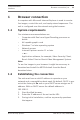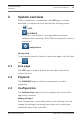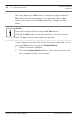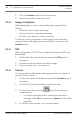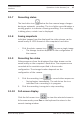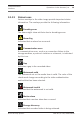Manual
Table Of Contents
- Title Page
- Table of Contents
- Browser connection
- System overview
- Operation via the browser
- General settings
- Web Interface
- Camera
- Encoder Settings
- Recording
- Alarm
- Setting up VCA
- Network
- Service
- Appendices
- Back Page
2. Click the Stream arrow to see the options.
3. Select the stream you wish to view.
Image orientation
With dewarping on, you can manipulate the image with the
mouse.
– Place the cursor within the image.
– Click an arrow to orientate the image.
– Use the scroll wheel to zoom in and out.
To see the correct orientation of the image, ensure that the
mount position and height have been filled-in correctly in the
Installer menu.
ROI
With a dewarped or E-PTZ view, a Region Of Interest (ROI) can
be selected.
1. On the left side of the browser, expand the ROI group if
necessary.
2. Use the controls to move around the image.
3. Click + to zoom and – to zoom out.
Scenes
Six scenes can be defined for views generated by the region of
interest (ROI) controls.
1. On the left side of the browser, expand the Scenes group if
necessary.
2. Use the ROI controls to define a particular view.
3. To store this view, click the
icon of one of the six
scene buttons.
– If a scene is already stored, a dialog box displays a
message. Click OK to overwrite or Cancel to cancel the
operation
4. To recall a stored scene, click a scene button.
3.1.4
3.1.5
3.1.6
16 en | Operation via the browser
Camera Browser
Interface
2015.06 | v1.610 | AM18-Q0690 Bosch Security Systems