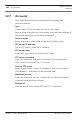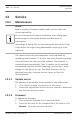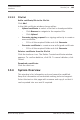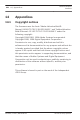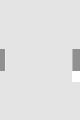Operation Manual
Table Of Contents
- Title Page
- Table of Contents
- Browser connection
- System overview
- Operation via the browser
- General settings
- Web Interface
- Camera
- Encoder Settings
- Recording
- Alarm
- Setting up VCA
- Interfaces
- Network
- Service
- Appendices
- Back Page
3. Click Upload to begin transferring the file to the device. The
progress bar allows monitoring of the transfer.
The new firmware is unpacked and the Flash memory is
reprogrammed. The time remaining is shown by the message
going to reset Reconnecting in ... seconds. When the upload is
completed successfully, the device reboots automatically.
If the operating status LED lights up red, the upload has failed
and must be repeated. To perform the upload, switch to a
special page:
1. In the address bar of your browser, enter /main.htm after
the device IP address, for example:
192.168.0.10/main.htm
2. Repeat the upload.
Upload History
Click Show to view the firmware upload history.
Configuration
Save configuration data for the device to a computer and load
saved configuration data from a computer to the device.
To load configuration data from the computer to the device:
1. Click Upload; a dialog box appears.
Make certain that the file to be loaded comes from the
same device type as the device to be reconfigured.
2. Locate and open the desired configuration file.
The progress bar allows monitoring of the transfer.
To save the camera settings:
1. Click Download; a dialog box appears.
2. Enter a file name if required and save.
Maintenance log
Download an internal maintenance log from the device to send it
to Customer Service for support purposes. Click Save As...and
select a storage location for the file.
13.1.3
13.1.4
13.1.5
Camera Browser
Interface
Service | en 103
Bosch Security Systems 2016.09 | v1.632 | AM18-Q0718