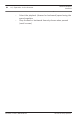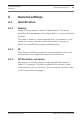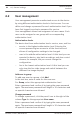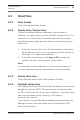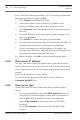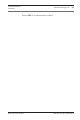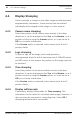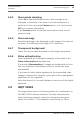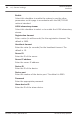Operation Manual
Table Of Contents
- Title Page
- Table of Contents
- Browser connection
- System overview
- Operation via the browser
- General settings
- Web Interface
- Camera
- Encoder Settings
- Recording
- Alarm
- Setting up VCA
- Interfaces
- Network
- Service
- Appendices
- Back Page
First, check the time zone setting. If it is not correct, select the
appropriate time zone and click Set.
1. Click Details to edit the DST table.
2. Select the region or the city which is closest to the
system's location from the list box below the table.
3. Click Generate to fill the table with the preset values from
the unit.
4. Click one of the entries in the table to make changes. The
entry is highlighted.
5. Click Delete to remove the entry from the table.
6. Choose other values from the list boxes under the table, to
change the selected entry. Changes are immediate.
7. If there are empty lines at the bottom of the table, for
example after deletions, add new data by marking the row
and selecting values from the list boxes.
8. When finished, click OK to save and activate the table.
Time server IP address
The unit can receive the time signal from a time server using
various time server protocols and then use it to set the internal
clock. The device polls the time signal automatically once every
minute.
Enter the IP address of a time server.
To use the time signal from the DHCP server, check the
Overwrite by DHCP box.
Time server type
Select the protocol that is supported by the selected time
server:
– It is recommended to select the SNTP protocol protocol.
This protocol provides high accuracy and is required for
special applications and future function extensions.
– Select Time protocol if the server uses the RFC 868
protocol.
– Select TLS protocol if the server uses the RFC 5246
protocol.
4.3.5
4.3.6
26 en | General settings
Camera Browser
Interface
2016.09 | v1.632 | AM18-Q0718 Bosch Security Systems