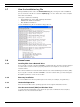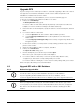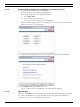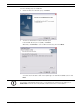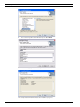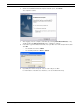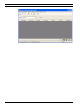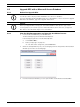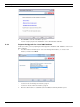User manual
RPS Upgrade RPS | en 33
Bosch Security Systems, Inc. Installation Guide 4998141259 | 12 | 2011.10
4 Upgrade RPS
If you are using a version of RPS prior to RPS 5.7, automatic upgrading to RPS 5.12 or later is
not supported. You must first uninstall the current version of RPS and peform a new
installation to install the latest version of RPS.
For more information on new installations, refer to Section 3 Install RPS, page 12.
To preserve your database information from RPS 5.7 or earlier:
1. In RPS, select File>Backup.
The Backup Filename dialog opens.
In versions of RPS 3.x and earlier, Backup only backs up control panel accounts and
templates. In versions of RPS 5.x and higher, all data is backed up.
2. Enter a file name for the backup file, specify a location to save the backup file, and click
Save.
3. For versions of RPS 3.x and earlier:
a. Select the Operators List and record the data for all RPS operators.
b. Select Config>System>Datalock and record any datalock codes listed on the
Datalock tab.
c. Select Config>System>Encryption Key and record any encryption keys listed on the
Encryption Key tab.
4. For all versions of RPS, record any custom security settings you made to any control
panel accounts or RPS.
5. When the new installation of RPS is complete, start RPS.
6. In RPS, select File>Restore.
The Import Accounts dialog opens.
7. Find the backup file you created in Step 2 and click Open.
RPS restores your control panel accounts and templates.
8. For versions of RPS 3.x and earlier, re-enter the operator data, datalock codes,
encryption keys, and custom security settings that you recorded.
For versions of RPS 5.x and higher, re-enter custom security settings that you recorded.
RPS is now up-to-date with your account information.
4.1 Upgrade RPS with a SQL Database
4.1.1 Before You Upgrade RPS
NOTICE!
Use this procedure only if your RPS installation already uses a SQL database.
If you are upgrading an RPS installation that uses an Access database, refer to
Section 4.2 Upgrade RPS with a Microsoft Access Database, page 39 for upgrade instructions.
NOTICE!
Before you upgrade RPS, back up your current RPS database and export a copy of it for
recovery purposes, if needed. If you use Unattended Mode, turn it off before you upgrade
RPS. Refer to the RPS General Help for more information related to backing up the RPS
database.