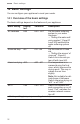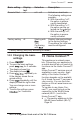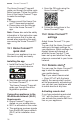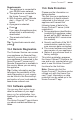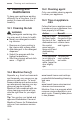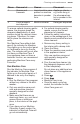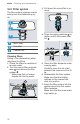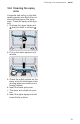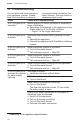User Guide
Table Of Contents
- Dishwasher
- en-us
- Table of contents
- 1 IMPORTANT SAFETY INSTRUCTIONS
- 2 Preventing material damage
- 3 Environmental protection and energy-saving
- 4 Familiarizing yourself with your appliance
- 5 Dishwasher Cycles
- 6 Options
- 7 Features
- 8 Before using for the first time
- 9 Water softening system
- 10 Rinse aid system
- 11 Detergent
- 12 Dishware
- 13 Basic Operation
- 13.1 Protection against unintentional operation
- 13.2 Switching on the appliance
- 13.3 Setting a cycle
- 13.4 Setting options
- 13.5 Setting the electronic delay time
- 13.6 Starting the wash cycle
- 13.7 Activating the button lock
- 13.8 Deactivating the button lock
- 13.9 Interrupting the wash cycle
- 13.10 Terminating the wash cycle
- 13.11 Switching off the appliance
- 14 Basic settings
- 15 Home Connect™
- 16 Cleaning and maintenance
- 17 Troubleshooting
- 18 Transportation, storage and disposal
- 19 Customer service
- 20 Technical specifications
- 21 Statement of Limited Product Warranty
en-us HomeConnect™
34
The HomeConnect™ app will
guide you through the entire regis-
tration process. Follow the instruc-
tions in the HomeConnect™ app
to make the settings.
Tips
¡ Please consult the HomeCon-
nect™ documents supplied.
¡ Please also note the informa-
tion in the HomeConnect™
app.
Note:Please also note the safety
information in this instruction man-
ual and ensure that it is also ob-
served when operating the appli-
ance using the HomeConnect™
app.
15.1 HomeConnect™
quick start
Connect your appliance to a mo-
bile device quickly and easily.
Installing the app
1. Install the HomeConnect™
app on your mobile device.
2. Start the app and set up access
for HomeConnect™.
The HomeConnect™ app will
guide you through the entire
registration process.
Connecting appliance to the
WLAN home network (Wi-Fi)
Requirements
¡ HomeConnect™ app is in-
stalled on your mobile device.
¡ Wi-Fi is activated on the router.
¡ The appliance receives signals
from the WLAN home network
(Wi-Fi) at its installation loca-
tion.
1. Scan the QR code using the
HomeConnect™ app.
2. Follow the instructions in the
HomeConnect™ app.
15.2 HomeConnect™
settings
Adapt HomeConnect™ to your
needs.
You can find the HomeConnect™
settings in the basic settings for
your appliance. Which settings the
display shows will depend on
whether HomeConnect™ has
been set up and whether the ap-
pliance is connected to your home
network.
15.3 Remote start
You can use the HomeConnect™
app to start the appliance with
your mobile device.
Tip:If you select Remote start
→
Page32
"rc2" with the basic
setting, the remote start function
will be permanently activated and
you can start your appliance with
a mobile device at any time.
Activating remote start
If you have selected remote start
"rc1" with the basic setting, you
can activate the remote start func-
tion on your appliance.