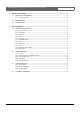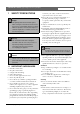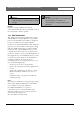Operating instructions
Bosch Security Systems | 2003-06
VSS7390/01T Switcher | Operating Instructions | Chapter 2 EN | 7
2.1.3 Volume
To change the audio volume of the cameras, intercom
boxes and Video Recorder, push the VOLUME button
(it will pop out) and rotate as required. Note that the
“beep” volume is controlled via the system setup menu.
2.1.4 Talk
Select the camera designated to the intercom box and
press TALK to speak through the intercom (optional).
Release the button to allow your visitor to speak to you.
The talk function is only functional in combination with
an intercom box (optional).
2.1.5 Action
Select the camera designated to the action box and press
the ACTION button to control external devices, (for
example to open a door). As long as ACTION is
pressed, a buzzer sounds, the action symbol is visible on
the monitor and the audio is set out.
Remark
The action button is only functional in combination
with an Alarm/Action box (optional).
2.1.6 ROTARY Wheel
During normal operation the ROTARY wheel is used to
select cameras. To acknowledge alarms, press the rotary
wheel, unless auto acknowledge is selected.
Turn the ROTARY wheel to select the previous or next
camera. Audio of the selected camera is activated.
2.1.7 Menu
After pressing the MENU button, the main menu will
be displayed. For a detailed description of the menu
operation see Chapter 2.2.
2.1.8 Sequence
The monitor displays the connected camera images in
sequence. The dwell time (sequence time) is set up in
the System setup menus.
The camera title and the sequence symbols are visible
on the screen.
Remark
This mode is only functional when the observation
system has more than one camera.
2.1.9 Zoom
The image will be displayed in full screen and is
digitally zoomed two times. The zoom button toggles
the zoom mode ON/OFF. If the zoom mode is active,
turning the ROTARY wheel scrolls the zooming area
through the nine pre-defined positions. A zoom symbol
is displayed. The zoom function is active for 30 secs or
until the zoom button is pressed before the 30 second
period.
Remark
This mode is only functional in live mode when the
respective connected camera has zoom function.
2.1.10 Picture-In-Picture (PIP)
The PIP button toggles the Picture-In-Picture ON/OFF
(only in FULL screen mode).
Keeping the PIP button pressed while turning the rotary
wheel will scroll through all connected cameras.
Keeping the PIP select button pressed while pressing the
sequence button will toggle the sequence setting of the
PIP picture ON/OFF.
The PIP position can be changed via the View Settings
menu.
2.1.11 PIP Swap
The PIP Swap button toggles the PIP image with the full
screen image.
2.2 MENU OPERATION
Press the MENU button to display the on screen MAIN
menu. Toggle to switch ON/OFF.
Remark
If no selection is made within 30 seconds the on screen
display menu is automatically switched off.
MENU NAVIGATION
Follow the screen options and select using the
ROTARY wheel.
The ROTARY wheel controls the menu navigation as
follows:
• To scroll up/down the menu, turn the ROTARY
wheel to the required item. The highlighted text
indicates the selected menu option.
• Pressing the ROTARY wheel will either show the
available options (e.g. ON or OFF), or display the
sub-menu.