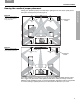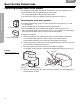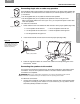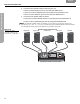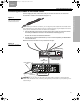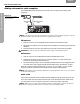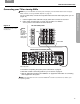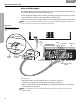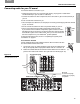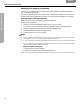Quick Start Manual
BASIC SYSTEM CONNECTIONS
19
BASIC SYSTEM CONNECTIONS
English Deutsch FrançaisDansk Español Italiano SvenskaNederlandsItaliano SvenskaDeutsch NederlandsFrançaisEspañol
Connecting audio for your TV sound
You should make this connection if you:
• Change channels using your TV remote while viewing TV programs or cable that is !
connected directly to your TV (with no cable box).
• Connect the audio from other components, like a camcorder or game console, directly to
your TV.
You do not need this connection if you:
• Use a set-top box (a cable box, for example) for TV viewing and changing channels, instead
of your TV controls.
• Do not connect the audio from other components directly to your TV.
White
Red
• Own a TV that does not have Audio Output jacks (as shown here).!
If you need to connect another component (a game console, for exam-
ple) directly to this TV, be sure to connect the audio from this component
to the Audio In jacks on the media center. Then you can hear the sound
from this component on your LIFESTYLE
®
system speakers.
To skip the instructions below, move to “Completing the system power
connections” on page 21.
To connect the TV audio
Use the supplied stereo audio cable that has two RCA connectors at each
end. One is white and the other is red.
White
(L)
Red
(R)
1. On the rear of your TV, insert the RCAs at one end of the cable into the
left (L) and right (R) audio output jacks. Match white to L and red to R.
2. Match the colored RCAs at the other end of the cable to the TV Audio IN
jacks on the media center: white in the L jack and red in the R (Figure 16).
Figure 16
Audio connection between
the media center and TV
Audio cable
White
Red
TV connection panel
Media center connection panel
White
Red
BE SURE !
to read the next page:
“Setting the TV properly
is important”