Operation Manual
Table Of Contents
- Introduction
- Welcome
- Product overview
- Controls and indicators
- Connection panel
- System Setup
- Unpacking
- Removing/attaching the cover
- Mounting options
- Connecting the T1 to an L1TM model II power stand
- Connecting the T1 to an L1 model I power stand
- Connecting the T1 ToneMatchTM audio engine power supply (optional)
- Connecting the T1 to your computer
- Operating Instructions
- Optimizing input gain and output volume
- Using the Master volume control
- Muting a channel
- Muting channel effects
- Reading the T1 display
- Using the T1 rotary selector
- Editing the sound of a channel
- Selecting a ToneMatch™ preset
- Adjusting zEQ
- Adjusting Para EQ
- Using compressor/gate functions
- Using the KickGate
- Using modulation effects
- Adding delays
- Adding reverb
- Routing input signals to the Aux output
- Using the tuner
- Using global functions
- Selecting a type of reverb
- Using the Prefs utilities
- Loading and saving scenes
- Sharing a scene
- Bose scenes
- Factory Settings
- Singer/Songwriter
- DJ/Playback
- Drums and Bass
- The Works scene
- Factory Settings
- Care & Maintenance
- Cleaning
- Limited Warranty and Registration
- Accessories
- Troubleshooting
- Technical information
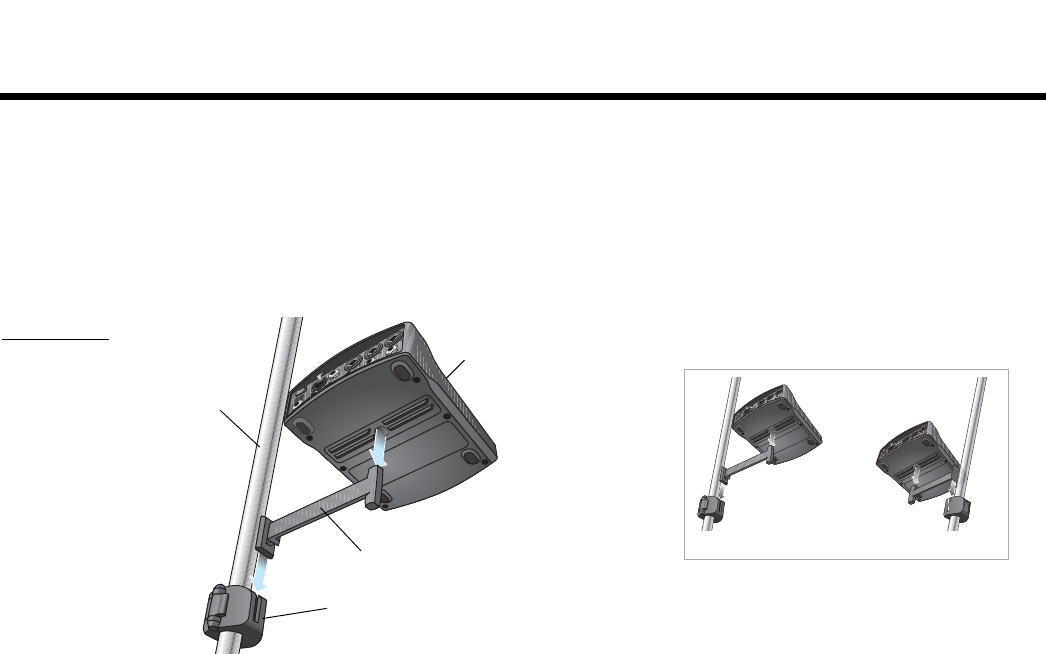
SYSTEM SETUP
10
EnglishDeutschEspañolFrançaisItalianoNederlandsSvenska Dansk
To install the microphone stand bracket:
1. Determine the diameter of the shaft on your microphone stand. The cutouts on the edge of the Microphone
Stand Bracket Quick Setup Guide can help you determine the diameter.
2. Remove the inserts (Figure 5 on page 9) from the bracket and re-insert them for the diameter you need.
3. Attach the microphone stand bracket to the microphone stand (Figure 6).
4. Attach the mounting bar to the microphone stand bracket.
5. Place the T1 on the mounting bar.
Figure 6
Mounting the
T1 on a
microphone
stand
Microphone
stand
Microphone stand bracket
Mounting bar
T1 ToneMatch
TM
audio engine
The T1 can be mounted to the left or right.










