Operation Manual
Table Of Contents
- Introduction
- Welcome
- Product overview
- Controls and indicators
- Connection panel
- System Setup
- Unpacking
- Removing/attaching the cover
- Mounting options
- Connecting the T1 to an L1TM model II power stand
- Connecting the T1 to an L1 model I power stand
- Connecting the T1 ToneMatchTM audio engine power supply (optional)
- Connecting the T1 to your computer
- Operating Instructions
- Optimizing input gain and output volume
- Using the Master volume control
- Muting a channel
- Muting channel effects
- Reading the T1 display
- Using the T1 rotary selector
- Editing the sound of a channel
- Selecting a ToneMatch™ preset
- Adjusting zEQ
- Adjusting Para EQ
- Using compressor/gate functions
- Using the KickGate
- Using modulation effects
- Adding delays
- Adding reverb
- Routing input signals to the Aux output
- Using the tuner
- Using global functions
- Selecting a type of reverb
- Using the Prefs utilities
- Loading and saving scenes
- Sharing a scene
- Bose scenes
- Factory Settings
- Singer/Songwriter
- DJ/Playback
- Drums and Bass
- The Works scene
- Factory Settings
- Care & Maintenance
- Cleaning
- Limited Warranty and Registration
- Accessories
- Troubleshooting
- Technical information
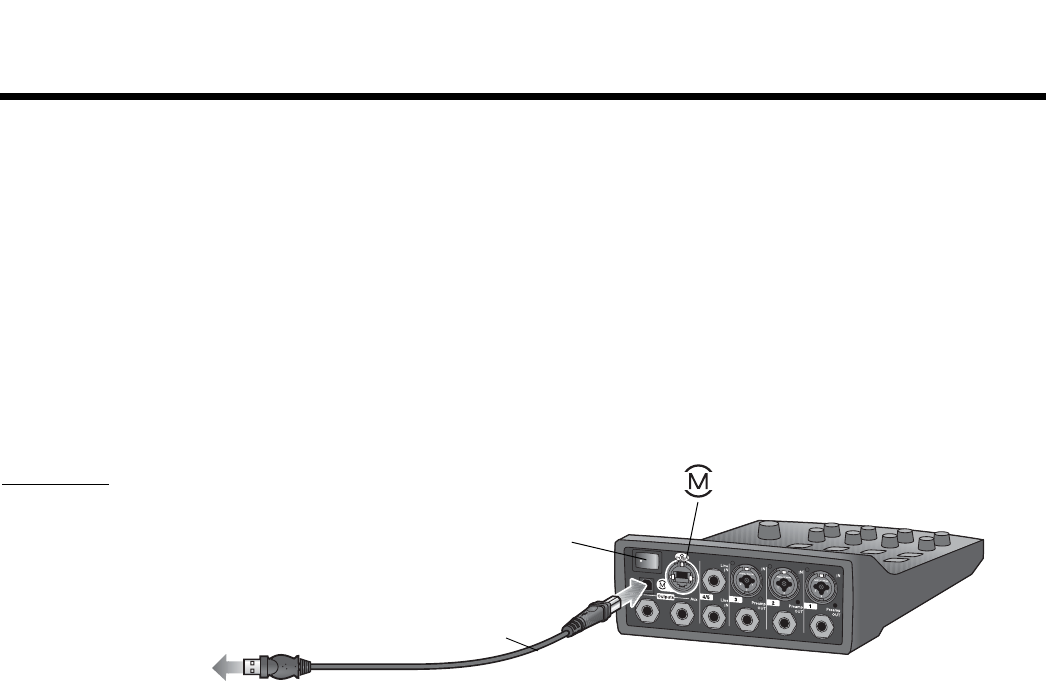
15
SYSTEM SETUP
SvenskaItalianoFrançaisEspañolDeutschDanskEnglish Nederlands
Connecting the T1 to your computer
The T1 provides a USB port for connecting it to a computer. This allows you to download performance scenes to a
computer or install system updates. Visit www.Bose.com/musicians for details on updating your system.
When connected to a computer, you also can use the T1 as a general-purpose USB audio device for recording and
playback.
Note: The T1 operates at 48kHz/24-bit. When using the T1 with recording software, you may need to configure the
software settings for 48kHz/24-bit operation.
Connecting the T1 to your computer requires a USB cable (Type A to Type B, not supplied).
1. Connect the T1 audio engine either to your L1 model II system or a T1 power supply (see “Connecting the T1
ToneMatch
TM
audio engine power supply (optional)” on page 14).
2. Plug one end of the USB cable into the T1 audio engine USB port (Figure 10).
3. Plug the other end of the USB cable into a USB port on your computer.
4. Turn on the T1 audio engine.
Figure 10
T1-to-USB
connection
USB cable
(Type A to Type B)
To
computer
USB port
Power switch
ToneMatch port – To an L1 model II system
or a T1 ToneMatch power supply.










