Operation Manual
Table Of Contents
- Introduction
- Welcome
- Product overview
- Controls and indicators
- Connection panel
- System Setup
- Unpacking
- Removing/attaching the cover
- Mounting options
- Connecting the T1 to an L1TM model II power stand
- Connecting the T1 to an L1 model I power stand
- Connecting the T1 ToneMatchTM audio engine power supply (optional)
- Connecting the T1 to your computer
- Operating Instructions
- Optimizing input gain and output volume
- Using the Master volume control
- Muting a channel
- Muting channel effects
- Reading the T1 display
- Using the T1 rotary selector
- Editing the sound of a channel
- Selecting a ToneMatch™ preset
- Adjusting zEQ
- Adjusting Para EQ
- Using compressor/gate functions
- Using the KickGate
- Using modulation effects
- Adding delays
- Adding reverb
- Routing input signals to the Aux output
- Using the tuner
- Using global functions
- Selecting a type of reverb
- Using the Prefs utilities
- Loading and saving scenes
- Sharing a scene
- Bose scenes
- Factory Settings
- Singer/Songwriter
- DJ/Playback
- Drums and Bass
- The Works scene
- Factory Settings
- Care & Maintenance
- Cleaning
- Limited Warranty and Registration
- Accessories
- Troubleshooting
- Technical information
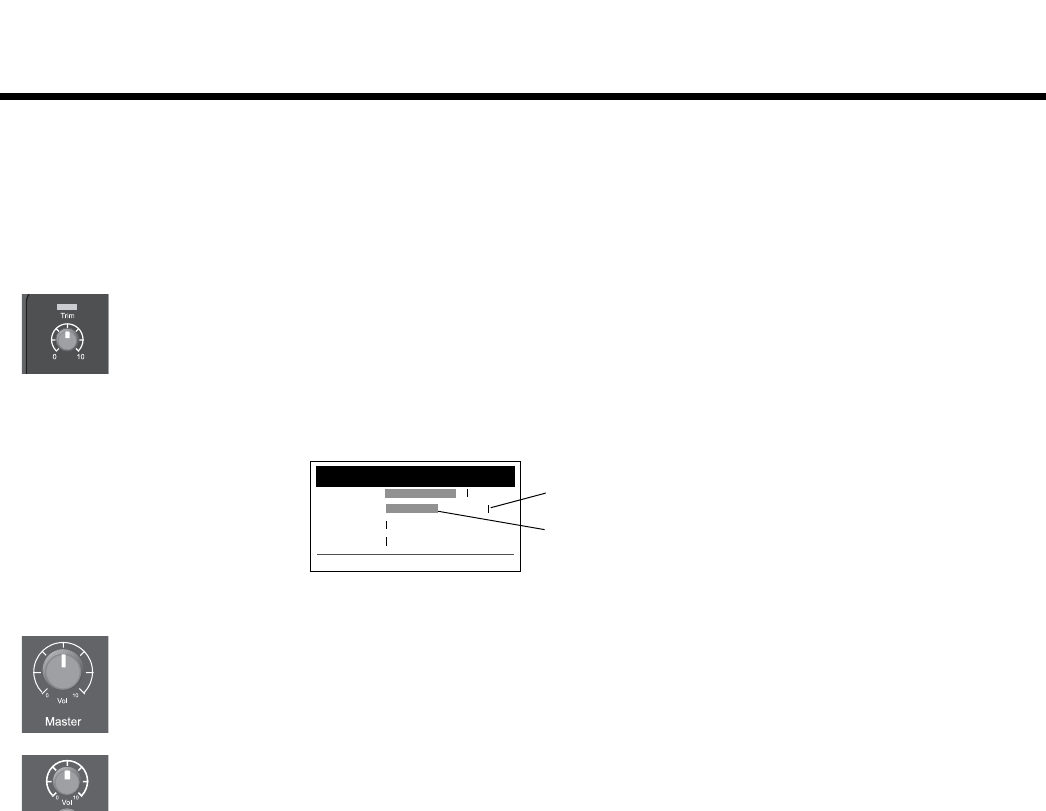
16
EnglishDeutschEspañolFrançaisItalianoNederlandsSvenska Dansk
OPERATING INSTRUCTIONS
IMPORTANT!
Optimizing input gain and output volume
Getting a quality volume level from your system relies on the combined adjustments of input channel gain, master
volume, and channel volume. Do the following for each channel used.
1. Make sure the Master volume, Trim, and channel volume controls are set to 0.
2. Adjust input channel Trim.
A. If applicable, adjust the volume of your instrument/source to the desired level.
B. Play your instrument/source at a performance level.
C. Slowly turn the Trim control clockwise until the signal/clip indicator glows green or just starts to flash
yellow. If the indicator flashes red or glows steady red, turn the Trim control counter-clockwise to
decrease the level.
D. Use the input level meters (page 29) in the Prefs menu to check your input levels.
Note: If you are using a device that requires phantom power (+48V), such as a condenser microphone, depress
the Phantom power switch before adjusting the Trim control.
Note: The input level meter in the Prefs menu can be helpful when adjusting the input Trim level (see page 29).
3. Set the Master volume control at the 12 o’clock position.
4. Slowly turn the channel volume control clockwise until the volume reaches the desired level.
Input Level Preferences
CH1 . . . . . . . . . . . . .
CH2 . . . . . . . . . . . . .
CH3 . . . . . . . . . . . . .
CH 4/5 . . . . . . . . . . . . .
Menu Reset
Peak level
indicator
Input level
indicator
(Example)










