Operation Manual
Table Of Contents
- Introduction
- Welcome
- Product overview
- Controls and indicators
- Connection panel
- System Setup
- Unpacking
- Removing/attaching the cover
- Mounting options
- Connecting the T1 to an L1TM model II power stand
- Connecting the T1 to an L1 model I power stand
- Connecting the T1 ToneMatchTM audio engine power supply (optional)
- Connecting the T1 to your computer
- Operating Instructions
- Optimizing input gain and output volume
- Using the Master volume control
- Muting a channel
- Muting channel effects
- Reading the T1 display
- Using the T1 rotary selector
- Editing the sound of a channel
- Selecting a ToneMatch™ preset
- Adjusting zEQ
- Adjusting Para EQ
- Using compressor/gate functions
- Using the KickGate
- Using modulation effects
- Adding delays
- Adding reverb
- Routing input signals to the Aux output
- Using the tuner
- Using global functions
- Selecting a type of reverb
- Using the Prefs utilities
- Loading and saving scenes
- Sharing a scene
- Bose scenes
- Factory Settings
- Singer/Songwriter
- DJ/Playback
- Drums and Bass
- The Works scene
- Factory Settings
- Care & Maintenance
- Cleaning
- Limited Warranty and Registration
- Accessories
- Troubleshooting
- Technical information
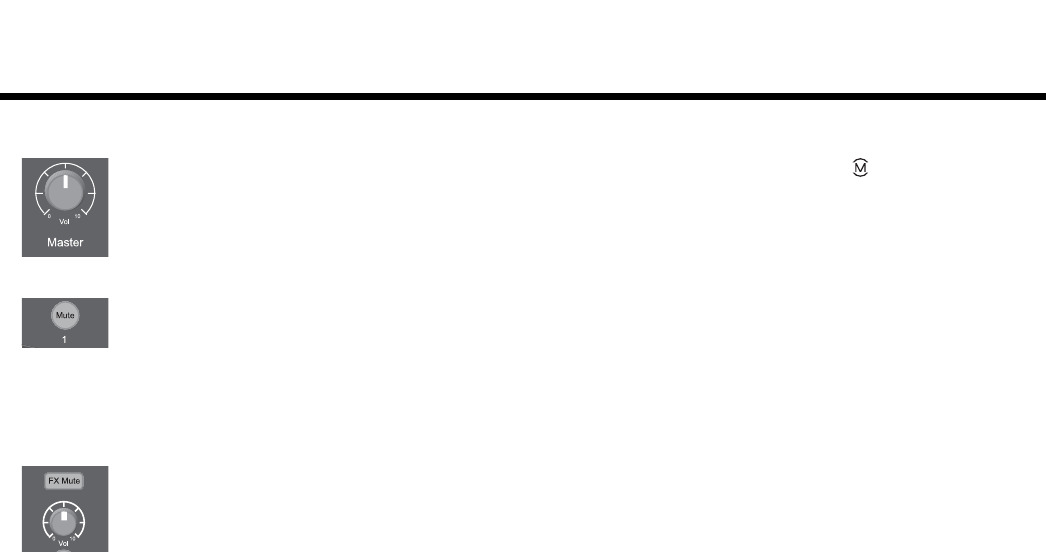
17
OPERATING INSTRUCTIONS
SvenskaItalianoFrançaisEspañolDeutschDanskEnglish Nederlands
Using the Master volume control
The Master volume control adjusts the overall output level of the T1 ToneMatch
TM
output ( ) and analog Master
output. During normal operation, it is recommended to keep the Master control set at the 12 o’clock position.
Once you have set volume levels for all channels, you can adjust the Master volume up or down from this position.
Muting a channel
The Mute buttons silence the audio for the respective channel.
• To mute a channel, press the Mute button once. The Mute button glows bright blue to indicate that the channel
is muted.
•Press the Mute button again to unmute the channel. The Mute button dims to indicate that the channel is not
muted.
Muting channel effects
The FX Mute 1-4/5 buttons mutes only the Mod, Delay, and Reverb effects on the respective channel. Muting
effects does not bypass ToneMatch presets, zEQ, Para EQ, and Comp/Gate settings.
• To mute effects on a channel, press the FX Mute button once. The FX Mute button glows bright blue to indicate
that the channel effects are muted.
•Press the FX Mute button again to unmute the channel effects. The FX Mute button dims to indicate that the
channel effects are not muted.
Note: If the T1 rotary selector is set to Mod, Delay, or Reverb, the message “FX Mute is Active” appears on
the display.










