Operation Manual
Table Of Contents
- Introduction
- Welcome
- Product overview
- Controls and indicators
- Connection panel
- System Setup
- Unpacking
- Removing/attaching the cover
- Mounting options
- Connecting the T1 to an L1TM model II power stand
- Connecting the T1 to an L1 model I power stand
- Connecting the T1 ToneMatchTM audio engine power supply (optional)
- Connecting the T1 to your computer
- Operating Instructions
- Optimizing input gain and output volume
- Using the Master volume control
- Muting a channel
- Muting channel effects
- Reading the T1 display
- Using the T1 rotary selector
- Editing the sound of a channel
- Selecting a ToneMatch™ preset
- Adjusting zEQ
- Adjusting Para EQ
- Using compressor/gate functions
- Using the KickGate
- Using modulation effects
- Adding delays
- Adding reverb
- Routing input signals to the Aux output
- Using the tuner
- Using global functions
- Selecting a type of reverb
- Using the Prefs utilities
- Loading and saving scenes
- Sharing a scene
- Bose scenes
- Factory Settings
- Singer/Songwriter
- DJ/Playback
- Drums and Bass
- The Works scene
- Factory Settings
- Care & Maintenance
- Cleaning
- Limited Warranty and Registration
- Accessories
- Troubleshooting
- Technical information
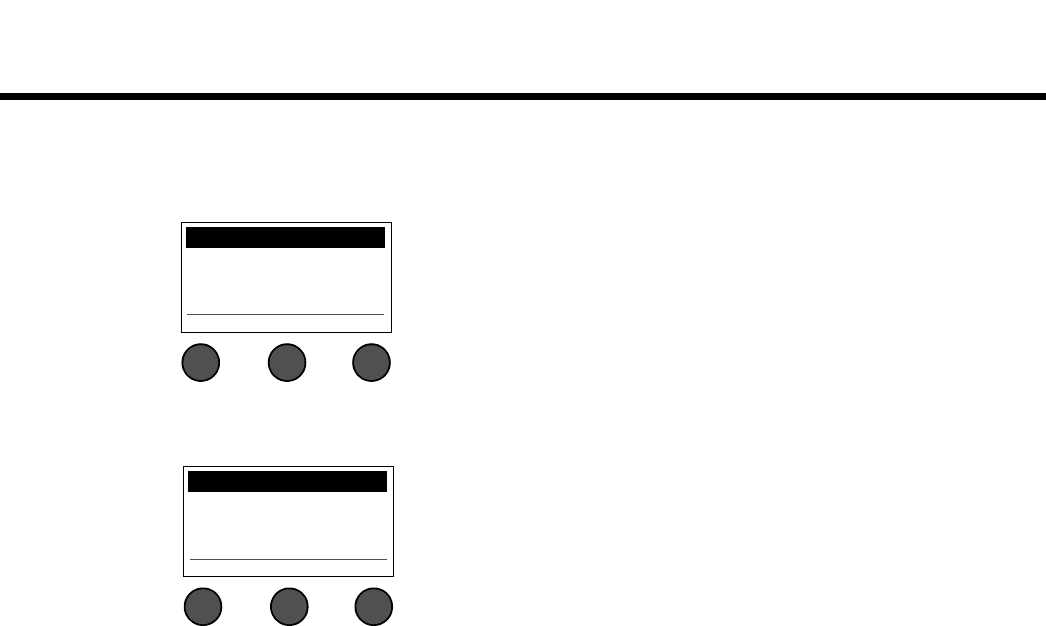
31
OPERATING INSTRUCTIONS
SvenskaItalianoFrançaisEspañolDeutschDanskEnglish Nederlands
• USB from PC – Allows you to send USB left and right channels from your computer to a selected audio
engine destination (Off, Ch4/5, or Master). If the destination is Ch4/5, the USB audio is inserted into
channels 4/5 directly after the trim control and can be fully processed. The channel 4/5 analog inputs
remain operational.
• Master Out – Allows you to configure the Master output as a pre- or post-master volume control output.
USB from PC Preferences
Left: Off
Right: Off
Menu Left Right
1. Rotate the Left/Right button to highlight a destination: Off, Ch4/5, or
Master.
2. Press the Select button to select the destination, or press the Cancel
button to exit with no change.
3. Press Menu to return to the Prefs menu list.
Master Out Preferences
Source:
Post Master Volume
Menu Select
1. Rotate the Select button to highlight your choice: Post Master
Volume or Pre Master Volume.
2. Press the Select button to select the setting, or press the Cancel
button to exit with no change.
3. Press the Menu button to return to the Prefs menu list.










