Operation Manual
Table Of Contents
- Introduction
- Welcome
- Product overview
- Controls and indicators
- Connection panel
- System Setup
- Unpacking
- Removing/attaching the cover
- Mounting options
- Connecting the T1 to an L1TM model II power stand
- Connecting the T1 to an L1 model I power stand
- Connecting the T1 ToneMatchTM audio engine power supply (optional)
- Connecting the T1 to your computer
- Operating Instructions
- Optimizing input gain and output volume
- Using the Master volume control
- Muting a channel
- Muting channel effects
- Reading the T1 display
- Using the T1 rotary selector
- Editing the sound of a channel
- Selecting a ToneMatch™ preset
- Adjusting zEQ
- Adjusting Para EQ
- Using compressor/gate functions
- Using the KickGate
- Using modulation effects
- Adding delays
- Adding reverb
- Routing input signals to the Aux output
- Using the tuner
- Using global functions
- Selecting a type of reverb
- Using the Prefs utilities
- Loading and saving scenes
- Sharing a scene
- Bose scenes
- Factory Settings
- Singer/Songwriter
- DJ/Playback
- Drums and Bass
- The Works scene
- Factory Settings
- Care & Maintenance
- Cleaning
- Limited Warranty and Registration
- Accessories
- Troubleshooting
- Technical information
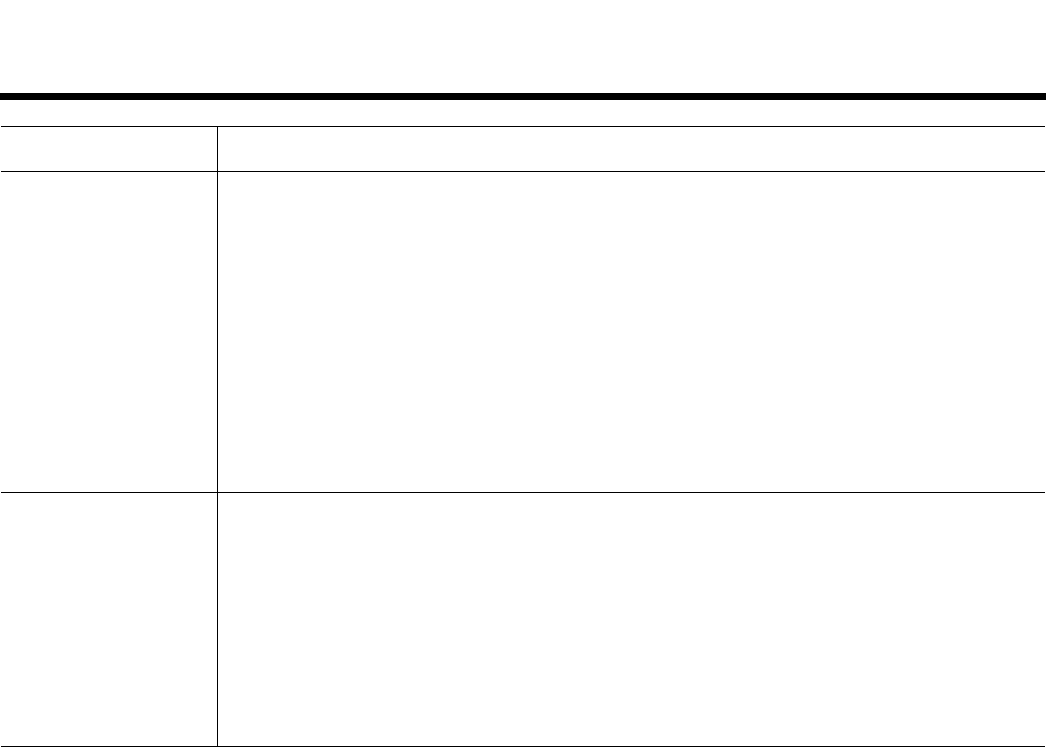
CARE & MAINTENANCE
50
EnglishDeutschEspañolFrançaisItalianoNederlandsSvenska Dansk
T1 is on, but there is no
sound – Continued.
If using the T1 with an L1 model II system:
• Turn off the power stand, re-seat the ToneMatch
TM
cable plug in the ToneMatch port, and turn on the power
stand again.
• If available, try a different ToneMatch cable. If another ToneMatch cable is not available, try a standard ethernet
cable.
• Connect the T1 Master output to the Analog Input on the power stand using a ¼" phone plug cable. Turn up the
power stand Trim control, and verify that you hear sound.
• Make sure power LED on power stand is blue. If LED is red, please call Bose Live Music Customer Support at
(877) 335-2673 for assistance.
If using the T1 with an L1 model I system:
• Make sure the T1 Master output is connected to the Channel 3 or 4 Line IN on the power stand. Turn up the
power stand Channel 3/4 line input Level and verify that the system is producing sound.
• If using the R1 remote control with the system, make sure the R1 Master volume is turned up.
• Make sure power LED on power stand is green. If LED is red, please call Bose Live Music Customer Support at
(877) 335-2673 for assistance.
Poor quality sound from a
microphone or instrument
connected to the T1.
• Make sure there is no unwanted zEQ or Para EQ equalization applied.
• Verify that you have selected an appropriate ToneMatch
TM
engine preset for your microphone/instrument. If you
do not want to use a ToneMatch engine preset, make sure ToneMatch is set to Flat.
• Make sure there are no unwanted effects (Comp/Gate, Mod, Delay, Reverb) on your input channel. Check the
Status in the Prefs menu for any currently active effects.
• Check that the T1 input Trim is adjusted properly for your microphone/instrument. The signal LED should be
green; if the LED is red, lower the Trim level until it is green.
• Try a different microphone or instrument cable.
• Check the cable connecting your microphone or instrument to the T1 audio engine. Make sure the cable plug is
fully inserted into the microphone/instrument output connector and the T1 input connector.
• Check the settings (if any) on your microphone or instrument.
• Check the batteries (if any) in your instrument or microphone.
Problem What to do










