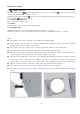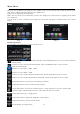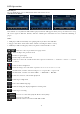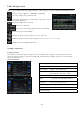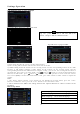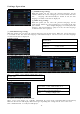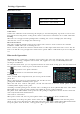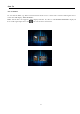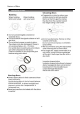User Manual
Bluetooth Operation
Calling Button
Tap on calling button to enter call mode.
In call mode, the unit can be used as your phone, making and receiving calls are possible with
bluetooth, simply tap phone number and tap button
to make a call, and tap
button to hang up.
1) Tap clear button shortly to delete a wrong digit, tap
the clear button or press RDM/C button on remote for 3-4 seconds
to delete all the numbers at once.
2) Tap the button for 3-4 seconds, the device
automatically makes a call to the latest call in its call log.
3) The volume will be operated separately while calling.
4) In handsfree mode, press the icon
, it will ask or enter into
a menu to download phonebook.
5) Tap the can see phonebook.
6)Tap the can search phonebook contacts.
BT Phonebook
The unit can download the data from phone when the pairing between a phone and the unit is
completed.
The unit displays the data which have been downloading from a phone.
Please note that certain mobile device functions are not supported. Phonebook contacts will be listed in
alphabetical order.
Note: the phonebook only supports western characters, any
difference in character will be shown such as “+, * or #”.
Voice Transfer
During a call, you can change a call from bluetooth mode to phone by tapping
transfer button,
to have a call in bluetooth mode again, tap
transfer button.
(A2DP) Music Mode
Tap music button to listen music in bluetooth mode.
Tap the button for ‘music’ in bluetooth main menu.
You can select the function with the key for previous,
play / pause, stop, and next.
A2DP (Advanced Audio Distribution Profile) Music Player
A2DP is a function which can receive the audio frequency signal
from the mobile phone, amplified by the car audio and played
out by the car speakers.
Notice: your mobile phone need to support A2DP.
Tap the buttons on the screen as shown, or press corresponding
buttons (pause/play, stop, previous/next) on remote control to
play, pause, play previous, or next music file.
16