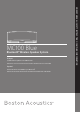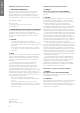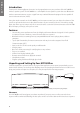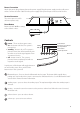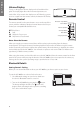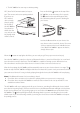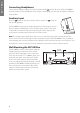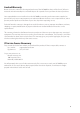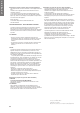Owner`s manual
6
E
N
G
L
I
S
H
Volume Display
There is a 10-segment volume display on the front behind the
grille. The display lights blue when volume adjustments are
made. After a few seconds the display turns off. When the system
receives a signal from the remote control, the bottom LED flickers.
Remote Control
The remote control has the same buttons as are on the top of the
system, with the addition of playback control buttons that let you
control your compatible Bluetooth devices:
/, Play /Pause
. Stop
{ Skip back / fast reverse
} Skip forward / fast forward
Notes About the Remote
When you unpack your remote control there will be a plastic tab extending from the battery
compartment. This keeps the battery from being depleted. Pull out this tab before using the remote
control. Eventually you’ll need to replace the remote battery. When the battery is depleted, the remote
won’treliablyoperatetheMC100Blue.YouwillneedtoreplaceitwithanewCR20253Vlithiumcoin-
type battery, available at many retailers.
When using the remote you should be able to see the MC100 Blue. Point the remote control at the front
panel of the system when pressing the buttons. If the MC100 Blue does not respond to the remote, try
moving closer to the system. Operating range is specified to be 15 feet, ±30°.
Bluetooth Details
Getting Started – Pairing
Before you can stream Bluetooth audio to your MC100 Blue, you have to pair it to your device.
To pair the MC100 Blue to a device for the first time:
1. Go to Bluetooth settings on your device. Make sure
the device’s Bluetooth feature is set to “on”.
2. Turn on the MC100 Blue by pressing the button.
The button will light solid blue. The button will
begin to flash, indicating that the system is searching
for a device with which to pair.
Power Button
Bluetooth® Input Button
Aux Input Button
Mute Button
Volume Up/Down
In the carton you should nd the MC100Blue, remote control, power supply and a power plug adapter.
Bluetooth® Input Button
Power Button
Volume Up/Down
Aux Input Button
Mute Button
Song Play Controls
SETTINGS
Bluetooth: ON
SETTINGS
Bluetooth: ON
SETTINGS
Bluetooth: ON