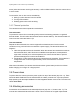Operating Manual
Operating Manual - Recce 360 mini (V2.0 20220524)
Check:
Sections 3.4.1 explains WiFi connection concept.
1. Verify the camera is properly charged and powered up (see sections 3.2 and 3.3).
2. Open the protection flap, and short-press the button (fig. 2 - B). Verify if the led indicator
lights (fig. 2 - C) are flashing.
3. Make sure the WiFi is enabled on the mobile device, and flight mode is disabled.
4. Open the Bounce Viewer app, select “connect”, select the WiFi tab, and locate the right
camera. If the camera is not present, add it. Tap the right camera and select “Search and
connect”. At this point, the app will instruct the device to connect to the camera wifi
network and start receiving the video. On Android this is automatic, on iOS, this is a
manual step. If there is no video data received (the in-app wifi indicator signal keeps
flashing red), tap “disconnect” in the app and continue to the next step.
5. Open the wifi connection dialog on the mobile device. Verify if the camera's access point
is visible. This is usually in the form S[XXXX] (i.e. S222S). Note that it might take some
time before the mobile device has detected the access point, wait at least a minute if it is
not visible right away. When not visible retry on another device.
6. Connect to the camera WiFi by selecting the right access point name in the wifi
connection dialog on the mobile device.
7. If you are prompted for the passphrase, fill in the middle section of the text below the QR
code inside the box. (i.e. in S222S-012345678912-6ba504ea the passphrase is
012345678912). Note that usually, the app takes care of this by scanning the QR code.
On Android devices, the wifi connection is added automatically, after which the
connection is made automatically when pressing “connect” in the app.
On iOS, the connection with the wifi must be initiated manually. The first time the
passphrase must be entered as well. For this, the Bounce app, places the passphrase in
the clipboard, after which it can be pasted in the passphrase dialog.
If you are prompted that this network does not have an internet connection, select that
you want to remain connected.
8. You should now be connected to the camera WiFi, continue to step 4. If this does not
succeed, “forget” the network on the mobile device and start over with step 4.
6.4 Image quality
Symptom: Black screen, lines in image, solid color screen
Check: Make sure the camera is at room temperature for at least an hour, and that is properly
charged and powered up (see sections 3.2 and 3.3). If that does not resolve the problem, leave
it powered up for 15 minutes, and power cycle. Check if the problem is resolved or not.
Symptom: Ghosting in the panorama (objects overlapping or not aligning at the imager
boundaries)