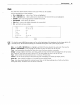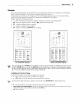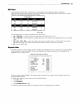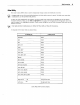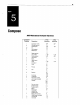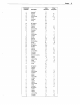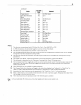User`s guide
Desk
Accessories
44
ASCII
Chart
Upon
entering
the
ASCII
Chart
Desk
Accessory,
the
decimal,
octal,
hexadecimal,
binary,
and
ASCII
representations
of
the
character
under
the
cursor
are
displayed
in
the
pop-up
window
(as
shown
for
the
NULL
character
in
the
image
at
the
top
of
the
right
column).
176
7e
01111110
127
177 7F
01111111
?
126
000 000 00 00000000
001
001
01
00000001
002 002
02
00000010
ASCII Chart
Use
the
following
keys
to
change
the
display
of
the
ASCII
chart:
Up-
or
down-arrow
-
scroll
up
or
down
the
characters
in
the
ASCII
chart
(0-127).
Left-
or
right-arrow
-
scroll
through
the
available
font
banks.
The
characters
will
display
from
the
selected
font
bank.
cm-t,
Ctrl-~,
Ctrl-"[,,
Ctrl-+--
-
move
the
cursor
on
the
screen
up,
right,
down,
or left.
The
ASCII
chart
will
be
redisplayed,
and
the
chart
will be
centered
on
the
character
that
the
cursor
now
rests
upon.
Esc
-
exit
the
ASCII
chart.
Diagnostic
Menu
This
desk
accessory
is
used
to
display
terminal
configuration
information
such
as
the
amount
of
memory
(RAM)
in
the
terminal,
the
style
of
keyboard
that
you
are
using,
and
the
firmware
revision
level. An
example
of
the
diagnostic
menu
is
shown
below.
Diagnostics Disk Accessory Display
Screen
RAM
Character
32K
POOOO
Attribute
32K
poooo
CGENRAM
8K
poooo
Scratch
RAM
32K
poooo
NVRAM
poooo
Code
Rom
x.xx
128K
poooo
Keyboard
Type
EPC
poooo
000000
VideoTiming
poooo
EIAport
poooo
AUXport
poooo
PARALLEL
port
poooo
598-000xxxx
000000
If
you
do
require
technical
support,
this
menu
provides
a
means
for
our
support
team
to
quickly
assess
your
terminal
installed
options.
To
display
this
diagnostic
menu,
use
one
of
the
keystrokes
below:
Press
Ctrl-+--,
F5.
Press
Ctrl-Shift-F5.
Press
Ctrl-Scroll
Lock,
Ctrl-+--,
F5.
For
details
on
entering
and
exiting
desk
accessories,
refer
to
the
beginning
of
this
chapter.