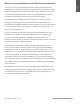Owner's Manual
Table Of Contents
6
ENGLISH
10. Wired connection
In addition to operating wirelessly, your PX
headphones can be connected to audio sources
using the supplied audio jack and USB cables.
Audio jack cable connection is useful if the
headphones are to be used on board an aircraft
or with a non-Bluetooth audio source such as a
traditional hi- system.
Note: Your PX headphones need to be charged
and switched on to play audio using a jack or
USB cable connection.
USB connection enables your PX headphones
to function as a USB sound output device when
connected to a suitable computer.
Note: The USB and jack cables can be
connected simultaneously so that USB battery
charging can continue while the headphone jack
input is in use.
Connecting an audio jack cable and PX headphone
behaviour with the jack input in use is described in
the following paragraphs:
• Take one end of the jack cable and insert the
plug into the socket in the lower section of the
right ear piece. Make sure the plug is fully home.
Connect the other end of the cable to an audio
playback device’s headphone socket.
• The headphone volume controls and Play/
Pause button will not function when a jack cable
connection is in use.
• Connecting a jack cable will automatically pause
PX headphone Bluetooth streaming. To restore
Bluetooth streaming the jack cable must be
disconnected from the headphone ear piece.
Connecting and using the USB cable and PX
headphone behavior with USB input in use is
described in the following paragraphs:
• Disconnect any connected Bluetooth devices by
pressing the Bluetooth button on the right hand
ear piece twice in quick succession.
Note: Bluetooth must be disconnected for USB
audio to be played.
• Plug the small USB plug into the socket on
the underside of the right hand headphone ear
piece. Plug the larger USB plug into a computer
USB socket. If the computer USB socket is
powered, the headphone battery will immediately
begin to charge.
• Select the PX headphones as the playback
device in the computer’s audio output
control panel. Audio selected in computer
audio playback apps will now play through
your PX headphones.
• The headphone volume and Play/Pause controls
will function normally when playing USB audio.
• To restore headphone Bluetooth functions press
the Bluetooth button. The headphones will
attempt to connect to the last connected device.
11. Headphone Firmware Update
Your PX headphones will occasionally be subject to
rmware updates as performance is rened and new
features are added.
When a rmware update is available the PX
headphone app will display a notication.
Tap on the notication in the app to begin
the update process.
Note: The headphones and mobile device must
remain switched on and in close proximity during
the rmware update process. It is important
also that the battery charge remaining in the
headphones is sufcient for the rmware update
to be completed. The app will indicate if there is
not enough battery charge available to complete
the rmware update.
12. Headphone Reset and Restart
Your PX headphones can be reset to their default
settings by using the Factory Reset option in
the headphone app, or they can be restarted by
pressing the pin-hole restart button located within
the right ear-piece. The pin-hole button is illustrated
in Diagram 1.
To use the restart button employ a straightened
paper-clip to press and hold for two seconds.
The headphones will turn off during the restart
process. Switch on the headphones to complete
the restart process.
Note: A pin-hole restart will not clear the
Bluetooth paired device memory.
13. Cleaning Your PX Headphones
Your PX headphones can be cleaned by using a
damp cloth and dabbing them until clean. Do not
rub the cloth on the leather. Do not use cleaning
detergents or leather polish as doing so may
damage your headphones.
Note: The PX headphone leather ear-piece
components are magnetically attached and can
be removed for cleaning if required by gently
pulling them away from the body of the ear-piece.
Indicator Illumination
Button Functions
Illumination Indication
Green (slow blinking) Battery charging
Green Headphones on, battery charge > 30%
Yellow Headphones on, battery charge > 10%
Red Headphones on, battery charge < 10%
Red (slow blinking) Battery charge insufcient for headphone operation
Red (ashing) Bluetooth pairing failed
Blue Bluetooth connection established
Blue (ashing) Bluetooth pairing mode active
Blue (slow blinking) Bluetooth pairing underway
Blue (repeating ash) Bluetooth pairing failed
White Environment Filter active
Button Action Function
On/Off/Bluetooth Slide Switch on
Slide and hold Switch off
Press and hold Enter pairing mode
Press Connect to last connected Bluetooth
device
2 x Press Disconnect all Bluetooth devices
On/Off/Bluetooth and
Volume –
Press and hold both Erase Bluetooth device memory
Environment Filter Press Engage or disengage last Environment
Filter setting selected in the app.
Volume + Press Increase volume
Volume – Press Decrease volume
Play/Pause Press Play or pause audio
2 x Press Play next track
3 x Press Play previous track
Note: The headphone volume controls and Play/Pause button will not function when a jack
cable connection is in use.
Play/Pause Press Answer or end telephone call
Press and hold Reject telephone call
Note: Telephone functions only operate when the headphones are connected via Bluetooth.
Play/Pause and
Volume +
Press both Switch audio cues on/off