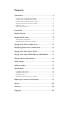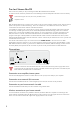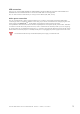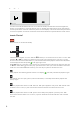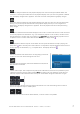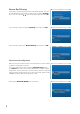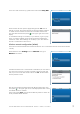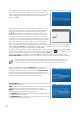Instruction manual
10
After the search is finished, the display now shows all found networks,
in our example it is only one. Select your own home network. You can
find the name of your WLAN network in the setup menu of your network
router or ask the person, who installed your network. Confirm your
selection with OK.
In the next step you have to enter your WLAN encryption key. You can
find it in the setup menu of you network router or ask the person, who
installed your network. You can enter characters either by pushing
the
keys repeatedly, until the desired character is shown in the
lowest line. Or, as a more a more convenient and faster option, you
can employ the alphanumeric keys of the remote control. The use of
the alphanumeric keys is very similar to the respective keys of a mobile
phone, e.g. to write a SMS. All letters are printed on the remote control
above the numeric keys. You have to push the particular key several
times, until the desired character is displayed. First you will see the
lower case characters, then the respective cipher and finally the upper case characters. E.g. with the key 3 the
characters d, e, f, 3, D, E, F will be displayed successively. If you push the key again, this sequence will start
anew. Special characters you can obtain with the Keys 1 and 0.
To enter the next character, either wait one second, until the cursor jumps right automatically, or press the
key. If you have entered a wrong character, you can delete it by pressing the key
twice. For that you have
to move the cursor to the right side of the wrong character with the
keys.
Is the WLAN key entered completely, confirm with OK. If the WLAN key wasn’t correct, the display shows
Connection failed. If the WLAN key was correct, the connection to your home network will be established.
To encrypt a WLAN is a must! That way that nobody is able to trace your data or to misuse your
internet connection. It’s possible that you’re liable for the consequences, if somebody acts in a
criminal way through your internet connection, even if you haven’t had any knowledge of it!
With an established connection the Network menu comes up in the
display. If you want to get information about the settings the router
transferred to the Stream Box DS automatically, select Network Info.
That isn’t necessary, if the Stream Box DS works as intended, but can
help if not and give somebody with technical knowledge about computer
networks the necessary information to resolve the problems.
Friendly Name is the name with that the die Stream Box DS identifies
itself in the home network.
SSID is the name of the WLAN routers. This line isn’t necessary, when the
Stream Box DS is in wired network mode and then not shown.
DHCP is a function with that a network router or server assigns IP
addresses to other network devices automatically.
The IP Address is the identification address the Stream Box DS got from
the router in your home network.
The MAC Address is unique for each network device in the world and
identifies your Stream Box DS definitely.