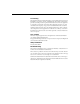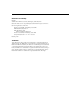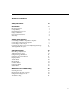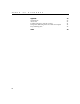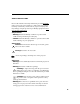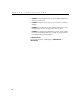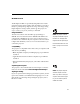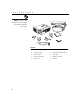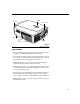USERS GUIDE BOXLIGHT CD-40m Direct Phone: USA: (360) 779-7901 Europe: +44 (0) 1732-840-404 19332 Powder Hill Place Poulsbo, WA 98370-7407 USA www.boxlight.
FCC Warning This equipment has been tested and found to comply with the limits for a Class A digital device, pursuant to part 15 of the FCC Rules. These limits are designed to provide reasonable protection against harmful interference when the equipment is operated in a commercial environment. This equipment generates, uses, and can radiate radio frequency energy and, if not installed and used in accordance with the instruction manual, may cause harmful interference to radio communications.
Declaration of Conformity Boxlight 19332 Powder Hill Place, Poulsbo, Washington, 98370-7407, USA We declare under our sole responsibility that the CD-40m Projector conforms to the following directives and norms: Directive 89/336/EEC, Amended by 93/68/EEC EMI: EN 55022 (1992) Class A EMC: EN 50082-1 (1992) IEC 801-2, IEC 801-3, IEC 801-4 Directive 73/23/EEC, Amended by 93/68/EEC Safety: EN 60950: 1992 + A1 + A2 + A3: 1995 February, 1999 Trademarks Apple, Macintosh, and PowerBook are trademarks or registered
TABLE OF CONTENTS Safety Instructions iii Introduction Image Resolution Compatibility Unpacking the Projector Usage Guidelines If You Need Assistance Warranty 1 1 1 1 3 4 4 Setting up the Projector Connecting an IBM-Compatible Computer Connecting a Macintosh Computer Connecting a Video Player Powering up the Projector and Adjusting the Image Turning Off the Projector 5 7 8 9 11 12 Using the Projector Basic Image Adjustment Adjusting the Projector Using the Keypad Buttons Using the On-Screen Menus Dis
T a ii b l e o f C o n t e n t s Appendix Specifications Accessories Portable and Laptop Activation Chart Using Video Mirroring with a PowerBook Computer Projected Image Size 37 37 39 41 46 47 Index 49
SAFETY INSTRUCTIONS Please read and follow all safety instructions provided BEFORE using your new projector. Failure to comply with safety instructions may result in fire, electrical shock, or personal injury and may damage or impair protection provided by equipment. Please save all safety instructions. Safety Definitions: • Warning: Statements identify conditions or practices that could result in permanent personal injury.
S a f e t y I n s t r u c t i o n s • Caution: Don’t set liquids on the projector. Spilled liquids may damage your projector. • Caution: Don’t place the projector on a hot surface or in direct sunlight. • Caution: Do not drop the projector. Transport the projector in a Boxlight-approved case; see page 40 for a list of cases. • Caution: For ceiling mount installations, please use the ceiling mount recommended in this User’s Guide on page 40 and follow all instructions provided with it.
INTRODUCTION The Boxlight CD-40m™ is specifically designed for the mobile presenter. It packs SVGA graphics with 16.7 million colors into a small, 6.8 pound package. It generates crisp, clear images using Digital Light Processing™ (DLP) technology. The projector is easy to connect, easy to use, and easy to maintain. Image Resolution The SVGA resolution of the CD-40m’s projected image is 800x600. Screen resolutions between 800x600 and 1024x768 are compressed to 800x600.
I n t r o d u c t i o n NOTE: The contents of your 2 shipping box may vary depending on the projector configuration 1 you’ve ordered. 3 5 4 8 6 7 FIGURE 1 Shipping box contents 2 1. CD-40m projector 5. RCA audio/video (A/V) cable 2. Soft carry case 6. Audio cable 3. CD-40m User’s Guide 7. CablePro Lite cable 4. Power cord 8.
keypad focus ring connector panel elevator button power cord connector speaker power switch FIGURE 2 Side view of projector Usage Guidelines • Do not look directly into the projection lens when the projector is turned on. The bright light may harm your eyes. • Do not block the grills on the projector. Restricting the air flow can cause it to overheat and turn off. If this happens, you must wait a minute before attempting to turn it back on.
I n t r o d u c t i o n If You Need Assistance The first place to look for help is in this manual. Be sure to check the guidelines in “Troubleshooting” on page 33. If those sources don’t answer your question, call Boxlight at 1-800-762-5757. Warranty This product is backed by a limited two-year warranty. The details of the warranty are printed at the back of this manual.
SETTING UP THE PROJECTOR 1 Place the projector on a flat surface. • The projector must be within 10 feet (3 m) of your power source and within 6 feet (1.8 m) of your computer. • If you want to project from behind a translucent screen, set up the projector behind your screen. See “Rear Projection” on page 24 to reverse the image. 2 Position the projector the desired distance from the screen. • The distance from the lens of the projector to the screen determines the size of the projected image.
S e t t i n g u p t h e P r o j e c t o r NOTE: Before you continue, make sure the projector and your equipment are turned off. If you’re connecting a computer, make sure the distance between it and the projector is 6 feet or less.
Connecting an IBM-Compatible Computer end of the CablePro Lite computer cable into the 1 Plug the video connector on your computer. 2 Plug the the end of the CablePro Lite computer cable into NOTE: Many laptop computers connector on the projector. do not automatically turn on their external video port when a secondary display device such as a projector is connected. Refer to your computer manual for the command that activates the exteraudio cable nal video port.
S e t t i n g u p t h e P r o j e c t o r Connecting a Macintosh Computer NOTE: Some PowerBooks require the Apple-supplied video-out cable or monitor adapter for external video. Connect it between the end of the CablePro Lite computer cable into the 1 Plug the video connector on your computer (you may need a Mac adaptor, ordered separately). 2 Plug the CablePro Lite/Mac adaptor into the video connector on your computer (or the Apple video-out cable or monitor adapter, if needed).
Connecting a Video Player 1 If your video player uses a round, one-prong composite video connector, you’ll need only the A/V cable that shipped with the projector. • If your video player uses a round, four-prong S-video con- nector, you’ll need an S-video cable in addition to the A/V cable. The S-video cable is sold separately. (See “Optional Accessories” on page 40.) 2 Plug the A/V cable’s yellow connector into the “video-out” port on your video player (Figure 7). This port may be labeled “To Monitor.
S e t t i n g u p t h e P r o j e c t o r S-video cable A/V cable FIGURE 8 Connecting the projector to a video player using an S-video cable and the audio connectors on the standard A/V cable 4 Plug the A/V cable’s white connector into the left “audio out” port on your video player. Plug the cable’s red connector into the right “audio out” port on the video player (Figure 7 and Figure 8).
Powering up the Projector and Adjusting the Image 1 Remove the lens cap. 2 Plug the power cord into the side of the projector, then plug it into your electrical outlet. A surge-protected power strip is recommended. NOTE: Always use the power cord that shipped with the projector. 3 Turn on the projector by pressing the “I” side of the power switch (see Figure 2 on page 3). • The startup screen displays and the Power LED on top of the projector lights up (Figure 11 on page 15).
S e t t i n g u p t h e P r o j e c t o r Turning Off the Projector If you want to turn off the projector for a short period of time, press the standby button on the keypad. This blanks the screen for fifteen minutes, but keeps the projector running. (You can change the amount of time the projector stays in standby mode; see “Standby Time” on page 23 for details.) After 15 minutes, the lamp goes out (the projector keeps running). To exit standby mode, press the standby button again.
USING THE PROJECTOR This section describes how to use and make adjustments to the projector. It also provides a reference to the keypad buttons and the options available from the on-screen menus. Basic Image Adjustment 1 Make sure you have powered up your equipment in the right order (page 11). 2 If the image doesn’t display completely, adjust the height of the projector (page 14) or center the image by adjusting its horizontal or vertical position (page 22).
U s i n g t h e P r o j e c t o r The projector is equipped with a self-locking, quick-release elevator foot and button (Figure 10). To raise the projector: 1 Press and hold the elevator button (Figure 9). 2 Raise the projector to the height you want, then release the button to lock the elevator foot into position. FIGURE 10 Adjusting the height of the projector To lower the projector: 1 Press the elevator button. 2 Lower the projector.
Using the Keypad Buttons The keypad is lit orange when the projector is on and lit green while the menus are displayed. While the menus are displayed, the volume, source, and standby buttons act as navigation buttons. See “Using the On-Screen Menus” on page 17 for details. left/right mouse buttons power LED FIGURE 11 Keypad Menu Press menu to open the on-screen menus (the keypad lights green). Press menu again to close the menus. When you close the menus, the projector saves any changes you made.
U s i n g t h e P r o j e c t o r Standby When you press standby, the display and audio turn off and a blank screen is displayed for 15 minutes. You can change the amount of time the projector stays in standby mode; see “Standby Time” on page 23 for details. • If you press standby again within 15 minutes, the projector returns to normal operations immediately. • If you press standby again after 15 minutes, there is about a 30 second delay before the lamp turns back on.
Using the On-Screen Menus The projector has six drop-down menus that allow you to make image adjustments and change a variety of settings. Most of these adjustments aren’t available directly from the keypad. To open the on-screen menus, press the menu button on the keypad. This changes the volume, source, and standby buttons on the keypad to menu navigation buttons (and illuminates the keypad green). Press the corresponding buttons to move the cursor up, down, left, or right.
U s i n g t h e P r o j e c t o r Display Menu FIGURE 13 Display menu Brightness Adjusting the brightness changes the intensity of the image. • Press the left mouse button to darken the image. • Press the right mouse button to lighten the image. Tint The tint adjusts the red-green color balance in the projected image. Changing the Tint setting has no effect on PAL or SECAM video sources. • Press the left mouse button to increase the amount of green in the image.
Color The color setting adjusts a video image from black and white to fully saturated color. • Press the left mouse button to decrease the amount of color in the image. • Press the right mouse button to increase the amount of color in the image. Blank Screen Blank Screen determines what color is displayed when there is no active source and when the projector is in standby. Click either mouse button to toggle between the blue and black options.
U s i n g t h e P r o j e c t o r Audio Menu FIGURE 14 Audio menu Volume • Press the left mouse button to decrease the volume. NOTE: Changing the volume from the menu is the same as • Press the right mouse button to increase the volume. Volume adjustments you make are saved for each source. changing it using the keypad. Treble The treble setting controls the high frequencies of your audio source. • Press the left mouse button to decrease the treble.
Image Menu FIGURE 15 Image menu Auto Image The projector automatically adjusts tracking, signal synchronization and vertical and horizontal position for most computers (Auto Image does not apply to video sources). If you want to adjust these features manually, you must turn off Auto Image first by highlighting Auto Image in the Image menu and clicking either mouse button to select “off”.
U s i n g t h e P r o j e c t o r Manual Tracking The projector adjusts tracking automatically to match the video signal from your computer. However, if the display shows evenly spaced, fuzzy, vertical lines or if the projected image is too wide or too narrow for the screen, try turning Auto Image off then back on again. If the image is still bad, try adjusting the tracking manually: 1 Turn Auto Image off. NOTE: The Manual Sync, Manual Tracking, Horiz. Position and Vert.
Controls Menu FIGURE 16 Controls menu Video Standard When Video standard is set to Auto, the projector attempts to pick the video standard (NTSC, NTSC 4.43, PAL, PAL-M, PAL-N, or SECAM) automatically based on the input signal it receives. (The video standard options may vary depending on your region of the world.) The input signals for SECAM, PAL-M, and PAL-N video cannot be automatically detected, therefore they must be chosen manually.
U s i n g t h e P r o j e c t o r Rear Projection When you turn Rear Projection on, the projector reverses the image so you can project from behind a translucent screen. Highlight Rear Projection, then click either mouse button to turn this feature on and off. Default Source Default Source toggles between Computer and Video. This determines which source the projector checks first for active video during power-up.
Display Startup Screen This setting toggles between On and Off. When this feature is On, the startup screen appears when the projector starts up and remains until an active source is detected. Click either mouse button to turn this feature off and display a plain black or blue screen instead of the startup screen. Language Menu FIGURE 17 Language menu You can display the on-screen menus in English, French, German, and Spanish. • Move the cursor to the language you want, then click either mouse button.
U s i n g t h e P r o j e c t o r Status Menu This is a read-only window for informational purposes. To display the status window, select Show status from the menu, then click either mouse button. To remove the window, click either mouse button. FIGURE 18 Status menu Lamp hours used Indicates how many hours the current lamp has been in use. The counter starts at zero hours and counts each hour the lamp is in use. Change the bulb when the brightness is no longer acceptable.
Mute status Indicates if the audio is muted. Software version Indicates the projector’s software version. This information is useful when contacting Technical Support. CablePro version Indicates the CablePro’s software version. This information is useful when contacting Technical Support. No version is listed for the CablePro Lite cable. Source Indicates the active source, Computer or Video. Speakers Indicates if external speakers are connected.
MAINTENANCE & TROUBLESHOOTING This section describes how to: •clean the lens •replace the projection lamp •use the Kensington lock feature •troubleshoot the projector Cleaning the Lens Follow these steps to clean the projection lens: 1 Apply a non-abrasive camera lens cleaner to a soft, dry cloth. • Avoid using an excessive amount of cleaner. • Abrasive cleaners, solvents or other harsh chemicals might scratch the lens. 2 Lightly wipe the cleaning cloth over the lens.
M a i n t e n a n c e & T r o u b l e s h o o t i n g 4 Pull the lamp door up and remove it. FIGURE 19 Removing the lamp door CAUTION: Never operate the 5 Loosen the two non-removable screws on the outside of the module. projector with the lamp door open or removed. This disrupts the air flow and causes the projector to overheat.
6 Slide the lamp connector to the right to disconnect it from the projector (Figure 21). FIGURE 21 Sliding the lamp connector 7 Remove the module (Figure 22). WARNING: Do not drop the lamp module or touch the glass bulb! The glass may shatter and cause injury.
M a i n t e n a n c e & T r o u b l e s h o o t i n g 8 Align the new lamp module in the correct direction. 9 Gently push the module in as far as it goes. 10 Tighten the screws on the outside of the module. 11 Slide the lamp connector to the left to re-attach it. 12 Insert the tabs at the top of the lamp door into the projector and press the lamp door into place. 13 Plug in the power cord and turn the projector back on.
Troubleshooting Problem: Nothing on projection screen •Make sure that the power cord is properly connected to a functional AC electrical outlet. Make sure that the power cord is also properly connected to the projector. •If the projector is plugged into a power strip, make sure the power strip is turned on. •Make sure you have removed the lens cap on the projection lens at the front of the projector. •Make sure the projector is switched on.
M a i n t e n a n c e & T r o u b l e s h o o t i n g •You might need to turn everything off and power up the equipment again in the proper order. Refer to your computer’s documentation to determine the correct order. •Make sure your laptop’s external video port is turned on. See the “Portable and Laptop Activation Chart” on page 41 or your computer’s manual for details. •Make sure your computer’s video board is installed and con- figured correctly. If you’re using Windows 3.
Problem: Image is out of focus •Turn the projection lens to focus the image. •Make sure the projection screen is at least 5 feet (1.5 m) from the projector. •Check the projection lens to see if it needs cleaning. Problem: Image and menus are reversed left to right •Rear projection mode is probably turned on. Turn Rear Projection off in the Controls menu. The image should immediately return to forward projection. See “Rear Projection” on page 24.
M a i n t e n a n c e & T r o u b l e s h o o t i n g Problem: Projected colors don’t match the computer or video player’s colors •Just as there are differences in the displays of different monitors, there are often differences between the computer image and the projected image. Adjust the brightness, tint and/or contrast from the Display menu. See “Brightness” on page 18, “Tint” on page 18 and “Contrast” on page 18.
APPENDIX Specifications The projector must be operated and stored within the temperature and humidity ranges specified. Temperature Operating 50 to 104° F (10 to 40° C) Non-operating -4 to 158° F (-20 to 70° C) Humidity Operating and non-oper. 5% to 95% relative humidity, non-condensing Dimensions 4.0 x 9.3 x 11.8 inches (10.3 x 23.8 x 30.3 cm) Weight 6.8 lbs. (3.1 kg) unpacked Altitude Operating Non-operating 0 to 10,000 feet (3,048 meters) 0 to 40,000 feet (12,192 meters) Optics Focus Range 5.
A p p e n d i x Video Audio Input Input Impedance Maximum Input Voltage Sensitivity Connector Type Computer Audio Input Input Impedance Maximum Input Voltage Sensitivity Connector Type 38 5K ohm DC coupled (LIN + RIN)PEAK < 4.5 V for THD ≤ 0.3% LIN or RIN < 2.0 Vrms for THD ≤ 0.3% 100 mV at 1 KHz for 88 dB SPL at 1 meter RCA jack 10K ohm nominal, AC coupled (LIN + RIN)PEAK < 4.5 V for THD ≤ 0.3% LIN or RIN < 2.0 Vrms for THD ≤ 0.3% 100 mV at 1 KHz for 88 dB SPL at 1 meter 3.
Accessories Standard Accessories (ship with the projector) Quick Start card User’s Guide Soft Case Shipping Box CablePro Lite computer cable 6.5 ft (2 m) Audio Cable 6 ft (1.8 m) Projection Lamp Module Lens Cap Audio/Video Cable Power Cords (one ships with projector, type depends on country) NOTE: Use only Boxlight- North American Power Cord approved accessories. Other prod- Australian Power Cord ucts have not been tested with the UK Power Cord projector.
A p p e n d i x Optional Accessories Deluxe Soft Case ATA Travel Case Executive Leather Case Deluxe Travel Case Macintosh adaptor CablePro 3 CablePro 2 CablePro Extension Cable, non-plenum rated, 60.7 ft (18.5 m) CablePro Extension Cable, plenum-rated, 60.7 ft (18.5m) CablePro 2 Installation Extension Cable, 70.5 ft (21.
Portable and Laptop Activation Chart Many laptop computers do not automatically turn on their external video port when a secondary display device such as a projector is connected. Activation commands for some laptop computers are listed in the following table. (If your computer is not listed or the given command does not work, refer to the computer’s documentation for the appropriate command.) On some laptops, the activation function key is labeled with an icon, for example Computer or the text CRT/LCD.
A p p e n d i x Computer Key command to activate port Key command to de-activate port Austin Ctrl-Alt-comma Ctrl-Alt-comma Award FN-F6 FN-F6 BCC* automatic reboot computer Bondwell LCD or CRT options after bootup reboot for LCD or CRT options to appear Chaplet** Chembook setup screen FN-F6 FN-F4 FN-F4 FN-F6 FN-F6 Commax Ctrl-Alt-#6 Ctrl-Alt-#5 Compaq* ** Ctrl-Alt-< Ctrl-Alt-> FN-F4 FN-F4 automatic automatic mode/? (for setup option) mode/? (for setup option) automat
Computer Key command to activate port Key command to de-activate port Everex* setup screen option setup screen option For-A Ctrl-Alt-Shift-C Ctrl-Shift-Alt-L Fujitsu FN-F10 Gateway FN-F3 FN-F1/FN-F1 again simultaneous FN-F3 FN-F1 Grid* ** FN-F2, choose auto or simultaneous FN-F2 Ctrl-Alt-Tab Ctrl-Alt-Tab Hitachi FN-F7 FN-F7 Honeywell FN-F10 FN-F10 Hyundai setup screen option setup screen option IBM 970* automatic warm reboot IBM ThinkPad** reboot, enter setup menu FN-F2 FN-
A p p e n d i x Computer Key command to activate port Key command to de-activate port Magitronic FN-F4 FN-F4 Mastersport FN-F2 FN-F1 Micro Express* automatic warm reboot Micron FN-F2 FN-F2 Microslate* automatic warm reboot Mitsubishi SW2 On-Off-Off-Off SW2 Off-On-On-On NCR setup screen option setup screen option NEC* ** setup screen option setup screen option CRT at the DOS prompt LCD at the DOS prompt FN-F3 FN-F3 Olivetti* automatic automatic FN-O/* FN-O/* FN-F0
Computer Key command to activate port Key command to de-activate port Twinhead* FN-F7 FN-F7 FN-F5 FN-F5 Automatic Automatic WinBook Ctrl-Alt-F10 Ctrl-Alt-F10 Wyse software driven software driven Zenith** FN-F10 FN-F10 FN-F2 FN-F2 FN-F1 FN-F1 Ctrl-Shift-D FN-F1 Ctrl-Shift-D FN-F1 Zeos** * These manufacturers have models that automatically send video to the external CRT port when some type of display device is attached.
A p p e n d i x Using Video Mirroring with a PowerBook Computer When you turn video mirroring (called SimulScan in newer PowerBooks-see below) on, the projector displays the same information that appears on your PowerBook’s built-in screen. When video mirroring is off, the projector acts like a separate display. To turn on video mirroring for the first time: 1 Open the Monitors control panel; click on Monitor 2. 2 Set the number of colors you want.
Projected Image Size Use the chart and table to help you determine projected image sizes.
A p p e n d i x Table 2: Image Size, Width and Height-metric 48 Distance to Screen (m) Diagonal (m) Width (m) Height (m) 1.5 1.3 1.0 .79 3.1 2.6 2.1 1.6 4.6 3.9 3.1 2.4 6.2 5.2 4.2 3.1 7.7 6.6 5.2 3.9 9.2 7.8 6.3 4.
C INDEX CablePro Lite 2, 7, 8 cables A A/V 9, 39 accessories, ordering 39, 40 audio 7 activation commands for laptop com- CablePro extension 40 puters 41 adjusting CablePro Lite 2, 7, 8 composite video 9 bass 20 extension 40 brightness 18 ordering 39 color 19 power 39 contrast 18 S-video 9, 40 tint 18 cases, ordering 39 treble 20 CD-40m volume 16, 20 cases 39, 40 adjusting the height of the projector 14 ceiling mounted 23 altitude limits 37 project from behind the screen 23, 24
I n d e x Controls menu 23 I Controls menu options IBM-compatible computers compatibility 1 Auto Source Select 24 connecting 7 Ceiling 23 Default Source 24 image Display Messages 24 adjusting 11, 13 Display Startup Screen 25 centering 22 Plug and Play 24 colors don’t match computer’s 36 Rear Projection 24 focusing 13 Standby Time 23 fuzzy lines 22 Video Standard 23 has lines or spots 35 not centered 33 D not displayed 33 Default Source 24 out of focus 35 Display menu 18 quality
L O lamp on-screen menus ordering 39 Audio menu 20 replacing 29 changing language of 25 turns off unexpectedly 36 Controls menu 23 lamp hour counter 26 Display menu 18 Language menu 25 displaying 17 language, selecting for menus 25 Image menu 21 laptop computers Language menu 25 activation sequence to allow making changes to menu secondary display 41 functions 17 compatibility 7 Status menu 26 connecting IBM-compatible 7 connecting PowerBook 8 P PAL video 18, 23 lens cap 39 Plug a
I n d e x S safety guidelines iii SECAM video 18, 23 security feature 32 SimulScan, using with PowerBooks 46 Source button 15 specifications 37 Standby button 16 Standby Time 23 startup screen 25 Status menu 26 S-video connecting 9 ordering cable 40 T Technical Support information to have on hand before you call 36 temperature limits 37 test pattern 33 text not visible 33 tint, adjusting 18 treble, adjusting 20 troubleshooting 33 turning off the projector 12 turning on the projector 11 V vertical lin
LIMITED WARRANTY Boxlight warrants that each CD-40m (“the Product”) sold hereunder will conform to and function in accordance with the written specifications of Boxlight. Said limited warranty shall apply only to the first person or entity that purchases the Product for personal or business use and not for the purpose of distribution or resale. The product may contain recycled components that are in new condition. Said warranty shall continue for a period of two (2) years from the date of such purchase.
Part Number 010-0202-00