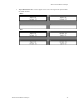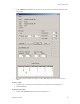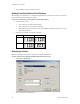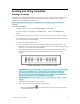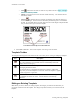User guide
Creating and Using Templates 53
Creating and Using Templates
Creating a Template
A template is a saved label format that allows you to have static data (e.g. logos and unchangeable text) as
well as fields for variable data entry that are located at fixed locations on the label. You can create
templates in both LabelMark and LabelMark Plus.
Note: LabelMark Plus includes a library of templates for use with specialized parts (see Stock Label
Templates).
To create a new template:
1. From the Welcome screen, select Create new template and click OK.
(If you are already in the application, select File New…. Then, click the Template radio
button.)
2. Select the Printer, Printer type, Part family and the Label Part you want to use and click OK.
The single label view for your part appears and the Template toolbar displays at the bottom of the
screen (see Template Toolbar for details)
3. Add items to the label and format them:
Add text items for variable data entry to the label and fill them with placeholder text. The
placeholder text allows you to properly size and format the text and it will be replaced by your
data when you create a file based on the template.
Note: Date/time, serialization and data import are unavailable during the template creation
and editing process. The functions are available when working with a file based on a
template.
Example of Placeholder Text in a LabelMark Template
LabelMark Plus Note: In LabelMark Plus, type meaningful names for your text and barcode
objects as your placeholder text, e.g. "Panel" or "Wire". This will help you identify the
correct object when using the Manual data import method to map data to your template
objects (see Importing Data into LabelMark Plus). As in LabelMark, the placeholder text is
replaced by your data when you create a file based on the template.
LabelMark Plus Note: With LabelMark Plus you can also add barcodes, images, rectangles
and lines.
Format the items as needed (see Format Toolbar).
Select a label item(s) and apply Template Toolbar features:
o Make items non-printable
if you want them to appear on the computer screen but
not on the final printout.