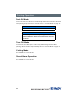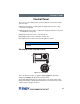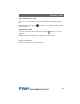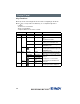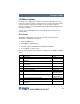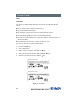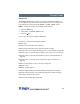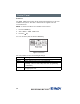Printing Operation Printing Operation A CAUTION Printhead damage caused by improper handling! • Do not touch the bottom of the printhead with fingers or sharp objects. • Ensure that the labels are clean. • Ensure that the label surfaces are smooth. Rough labels act like emery paper and reduce the service life of the printhead. Print with the lowest possible printhead temperature. The printer is ready for operation when all connections are made and labels and ribbon are loaded.
Printing Operation Peel-Off Mode In Peel-off mode, the labels are automatically detached from the liner material after printing and presented for removal. Refer to Peel-Off Mode on page 17. NOTICE Peel-off mode must be activated in the software. NOTICE A sensor prevents further printing until the printed label has been removed from the Peel-off position. Tear-Off Mode In this mode, the labels print continuously with backing attached. After printing, detach the label strip manually.
Control Panel Control Panel The user can control many printer operations with the control panel. These options include: ■ Starting, interrupting, continuing and cancelling print jobs (refer to Key Functions on page 30). ■ Setting print speed, interface configuration, language and time of day (refer to Setup Menu on page 40). ■ Starting test functions (refer to Test on page 32), ■ Updating firmware (refer to Firmware on page 48). Most adjustments should be performed through the software.
Control Panel The key functions depend on the current printer status. The key pads (for example, menu or feed) light up white in Print mode. Functions in Print Mode Powersave Mode If the printer is not used for a lengthy period, it automatically switches to Powersave mode. The graphic appears in the display, and key lighting is switched off. Press any key on the navigator pad to exit Powersave mode. Printer States ‘Ready’ state The printer is ready and can receive data.
Control Panel ‘Irrecoverable error’ state An error has occurred that cannot be rectified without interrupting the print job. The display shows the symbol still to be printed. , the type of error and the number of labels ‘System fault’ state If a fault occurs during the system test, the symbol displayed. ■ and type of error are Switch the printer off and then on again at the power switch. or ■ Press the cancel key. Call Service if the error occurs persistently.
Control Panel Key Functions ■ The up, down, left and right arrows are used for navigating in the menu. ■ The . key corresponds to the Enter key on a computer keyboard. It confirms: - Selection of a menu item. - Entry of a parameter. - Help information in the event of a fault. menu feed pause Key lights lights lights Display Ready Ready Ready State Ready Ready Ready Print label Print label Pause Pause flashes cancel lights flashes .
Control Panel LCD/Menu Options Parameters for configuring the printer are found in the Setup menu on the printer. Your printer is mainly configured via the operating panel during initial start-up and when making major changes to the operating conditions. Changes required for processing different print jobs should be implemented via software settings. You can protect the Setup menu from unauthorized access with a code number (PIN).
Control Panel Test Overview The printer is equipped with different test functions providing information about: ■ The most important configuration parameters. ■ The fonts available in the printer. ■ The hardware components and connected peripheral devices. ■ The print image quality and state of the thermal printhead. ■ The function of label detection in conjunction with the optical properties of the label medium. ■ The label data sent from the computer or memory card.
Control Panel Status Print The Status print function prints a test image containing information on the configuration and status of the printer. The printout occurs using the heat level and print speed specified in the Setup > Print param. menu. NOTE: Continuous media is most suitable for this function. 1. Press the menu key. 2. Select Test > Status print menu. 3. Press the key. You can cancel the printout with the cancel key.
Control Panel Font List The Font list function prints the most important parameters of the fonts available in the printer. The table contains both the original fonts and user-loaded fonts. NOTE: Continuous media is most suitable for this function. 1. Press the menu key. 2. Select Test > Font list menu. 3. Press the key. You can cancel the printout with the cancel key. Figure 14, Font List The font parameters have the following meanings: Column No.
Control Panel Device List The Device list function prints out the most important information on hardware components of the printer and connected devices. NOTE: Continuous media is most suitable for this function. 1. Press the menu key. 2. Select Test > Device list menu. 3. Press the key. You can cancel the printout with the cancel key.
Control Panel ASCII Dump Mode ASCII Dump Mode offers the option of checking incoming control sequences at the interface when working with direct programming. The incoming commands at the printer are printed out as text. In addition, a corresponding error message is printed out immediately after an error occurs. The printout is started after four lines have been received. NOTE: Continuous media is most suitable for this function.
Control Panel Figure 17, Sample ASCII Dump Mode 37
Control Panel Test Grid The Test grid function prints out the geometric pattern on a background grid. This allows you to assess the evenness of the print quality. NOTE: Continuous media is most suitable for this function. 1. Press the menu key. 2. Select Test > Test grid menu. 3. Press the key to start the printout. 4. Use the feed key to call up the last few lines of a label description. You can cancel the printout with the cancel key.
Control Panel Label Profile The Label profile function carries out a longer label advance. It saves the values measured by the label sensor here and then prints them out in two diagrams. The printout is used to check label detection in conjunction with the optical properties of the label medium. NOTE: Continuous media is most suitable for this function. 1. Select the label sensor to be tested in Setup > Print param. Refer to Print Parameters on page 43. 2.
Control Panel Setup Menu Local Settings Press the menu key. Select Setup > Local settings. Parameter Country Meaning Sets the display language and the country-specific date and time formats. Timezone Adapts the time display on the printer to the time UTC zone in relation to UTC (Universal Time Coordinated). Daylight saving Selects daylight savings time applicable for the USA region. The time changes automatically when daylight savings time begins and ends.
Control Panel Machine Parameters Press the menu key. Select Setup > Machine param. Parameter Printhead pos. X Printhead pos. Y Demand sensor > Peel position >Backfeed delay Meaning Default 0.0 mm Shifting of the entire print image perpendicular to the direction of paper flow. The absolute shifting is limited by the margins of the print zone. Those are determined by the width of the printing line on the printhead. You can also set the Printhead pos. X via software.
Control Panel Parameter > Limit peel-off spd. Meaning Default Limitation of the print speed in the Peel-off mode to On 100 mm/s. Brightn. LCD Brightness of the LCD display from 1 to 10. 10 Contrast LCD Contrast of the LCD display from 4 to 8. 6 Time Powersave Time between the last operation and the activation 5 min. of Powersave mode. Debug mode Operating mode which supports the firmware programmer when localizing errors.
Control Panel Print Parameters Press the menu key. Select Setup > Print param. Parameter Heat level Meaning Heating value to compensate for different thermal behavior of printheads. Changing this value is necessary if the printing intensity has changed after replacing the printhead. To adapt the printing intensity when using different media, print speeds or printing contents, you should change the heat level in the software. The settings from the Print param. menu and the software are added together.
Control Panel Parameter Label sensor Tear-off mode Backfeed ErrorReprint Pause reprint 44 Meaning Method for detecting the starting end of the label. Gap sensor: Detection using changes in the transparency between the label and label gap. Bottom-Reflect: Detection using reflex marks on the bottom of the medium. Positioning the label medium for tearing off at the Tear-off plate.
Control Panel Parameter Barcode error Width ASCII dump Meaning Default On On: With faulty barcode contents or size specifications, printing is interrupted. Off: Printing is not interrupted if an error occurs. If barcode contents are faulty, the printer attempts to replace the incorrect data with valid characters (e.g. zeros). If barcode size specifications are faulty, a gray area is printed instead of the barcode. Automatic Width of the printing area in the Monitor mode test function.
Control Panel Interfaces Press the menu key. Select Setup > Interfaces. Parameter Default card slot Meaning Default Selects the primary card slot. Select one of the Compact Flash card slots on the back of the printer (CompactFlash, PC Card or Ext. CompactFlash) Character set Windows Selects the character set table. Switching the character set via software is not 1252 possible. You can access characters not available in the selected character set by using the Unicode table.
Control Panel Parameter > Gateway Meaning Default Connection address between the local network Off and other networks. The IP address of the computer (router) on the network. The address of the router can also be issued via DHCP. > Network error Printer switches to Error mode when problems with the network connection occur. Off Security By activating a PIN, you can protect the Setup menu, certain memory card functions and the firmware update from unauthorized access.
Control Panel Firmware The printer firmware is saved in a Flash EPROM. You can update the firmware using the following functions: ■ Firmware upd.: Copy a firmware file from a computer connected to one of the interfaces of the label printer. Refer to Firmware Update via Interface on page 48. ■ Firmw. fr. card: Copy a firmware file from a memory card. Refer to Firmware Update from Memory Card on page 49.
Control Panel Firmware Update from Memory Card 1. Format CompactFlash memory card in printer [BRADY: is this function available on the IP printer? Is it the same as the CAB manual?]. The directories "fonts," "images," "labels" and "misc" are created on the memory card. 2. Copy the firmware file to the "misc" directory in a CompactFlash drive. 3. Insert the prepared memory card into the printer. 4. Press the menu button. 5. Select Service > Firmw. fr. card menu. 6. Press the key. 7. If the function Firmw.
Control Panel Error Messages During the Firmware Update If an error occurs during the update, one of the following error codes is shown in the display: Error code C H E V P Meaning Checksum error. /b may have been forgotten in the COPY command or the file is defective. Header error. /b may have been forgotten in the COPY command or the file is defective. EPROM could not be cleared. Programming voltage is too low. Programming error.
Control Panel Adjust Screen Brightness Brightn. LCD Adjust the LCD display brightness (1 to 10). 10 Contrast LCD Adjust the LCD display contrast (4 to 8). 6 Calibration [NEED INFORMATION FROM BRADY.] Heat Settings for Print Darkness With the use of none-standard Brady material, the heat settings in the setup print parameters menu may vary greatly. Setting the heat excessively high can result in not only melting the ribbon but also destroying the print head.
Control Panel Print Sample Label A sample label is imbedded in the firmware and can be printed through the test menu. Figure 21, Sample Label Print Setting Label [NEED INFORMATION FROM BRADY.
Cleaning and Simple Maintenance Cleaning and Simple Maintenance A DANGER Electric Shock Hazard Disconnect power to the printer before starting any maintenance work. It is important to clean the thermal printhead regularly. This guarantees a consistently good printed image and will prevent premature wear of the printhead. Other maintenance is limited to occasional cleaning of the printer. General Cleaning NOTICE Do not use abrasive cleaners or solvents for cleaning external surfaces or modules.
Cleaning and Simple Maintenance Cleaning the Printhead and Media Feed Rollers It is important that the print head be cleaned on a regular bases. If dirt builds up on the print head you will see vertical un-printed lines appearing in the labels. Continuing to print under these conditions can cause the heat from the printhead to bake this dirt into the print head and eventually destroy the quality capabilities of your print head. A CAUTION Printhead Damage • Do not use sharp objects to clean the printhead.
Cleaning and Simple Maintenance 2 1 50 40 30 20 10 0 10 Figure 22, Printhead and Media Feed Rollers If the vertical lines still appear after cleaning the printhead, the printhead probably has dirt baked into it and will need to be replaced. NOTICE Printhead replacement should always be performed by a qualified and properly trained technician.
Basic Troubleshooting Guide Basic Troubleshooting Guide Troubleshooting Chart Problem Transfer ribbon creases. Print image has smears or voids. Cause Transfer ribbon is too wide. Printhead is dirty. Temperature is too high. Printer does not stop after transfer ribbon runs out. Printer prints a sequence of characters instead of the label format. Printer transports label media, but transfer ribbon does not move. Printer only prints every second label. Vertical white lines appear in the print image.
Basic Troubleshooting Guide Error Messages with Corrective Actions Error messages Cause Remedy Possible hardware issue. Recycle power to the printer. If the ADC malfunction error does not clear, call service. Barcode content is Press cancel key to return printer Barcode error invalid, for example to Ready mode. Correct the alphanumeric characters barcode content. in a numerical barcode. Barcode too big The barcode is too big for Press cancel key to return printer the allocated area of the to Ready mode.
Basic Troubleshooting Guide Error messages No label size No SMTP server Out of paper Out of ribbon Protocol error Voltage error Wrong revision 58 Cause The size of the label is not defined in the software. Printer is configured to send error messages to the server but the IP address of the recipient can not be found. Remedy Check the software programming. • Check that the IP address is correct and if the recipient is available.
Additional Support Additional Support Technical Support Numbers/Online Help For Repair or Technical Assistance, find your regional Brady Tech Support office by going to: ■ In the Americas: www.bradyid.com ■ In Europe: www.bradyeurope.com ■ In Asia: www.bradycorp.com Warranty Information Effective December 30, 2002 All new Brady Corporation products are warranted by the manufacturer to be free from defect in material and workmanship.
Additional Support Printheads Since printhead wear is part of normal operation, the original printhead is covered by a limited warranty as indicated below. The warranty period begins on the purchase date. To qualify for this warranty, the printhead must be returned to the factory or to an authorized service center. Customers are not required to purchase Genuine Brady Corporation supplies (media and/or ribbons) for warranty qualification.
Additional Support Supplies Supplies are warranted to be free from defect in material and workmanship for a period of twelve (12) months for media and twelve (12) months for ribbon from the date of shipment by Brady Corporation. This is provided the user has complied with storage guidelines, handling and usage of the supplies in Brady Corporation printers.
Additional Support Brady Corporation’s maximum liability for warranty claims is limited to the invoice price of the product claimed defective. Brady Corporation does not assume responsibility for delays in replacement or repair of products. Brady Corporation shall not under any circumstances whatsoever be liable to you or any other party for loss or profits, lost data, diminution of goodwill, or any other special or consequential damages whatsoever with respect to any warranty claim made by you.
For Repair or Technical Assistance, find your regional Brady Tech Support office by going to: ■ In the Americas: www.bradyid.com ■ In Europe: www.bradyeurope.com ■ In Asia: www.bradycorp.