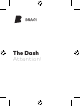User's Manual
Table Of Contents
How to check battery status of The Case
How to check battery status of The Dash
How to insert – full story
2
3
1
4
The Dash Package – 1st Use – XL
Before you get started –
Activate The Dash.
!
To activate the Dash connect
the Charger including Dash
to a USB power source.
Disconnect the USB Power and
your Dash is active.
Download the Bragi Developer App
on developer.bragi.com
Register your Dash through the
developer app to get full support.
Here we go.
What’s inside?
Introducing the Dash
FitSleeves
(XS/S/M/L)
Ambient Microphone
Balanced
Armature Drivers
Accelerometer
4GB Flash storage
Optical Touch Surface
LED Lightring
Passive Noise
Cancellation
Pulse Oximitre &
Health Sensors
... and a lot more.
1
Position the „R“ Dash with LED lightring in a
vertical position as shown in diagram „Insert the
Dash“. Insert the tip of the Dash
firmly into your ear canal and rotate backwards.
To finish installing the Dash, gently pull the top
portion of your ear upwards, while using your
free hand to adjust the Dash for a comfortable
fit within your ear canal and outer ear cartilage.
To achieve a good seal, you should
feel the tip of the sleeve close
off your ear canal. Check that
The Dash is firmly seated within
the portion of your ear.
Experiment with the Perfect Fit
by trying the different sizes: large
sleeve to the extra small tip.
Try different sleeve sizes until
it feels comfortable and secure.
You will need the Perfect Fit to maximise
performance and accuracy of the device.
2
2
3
&
3
1
1
What’s inside the box?
The Developers Kit
2
3
How to insert
The Dash
The Dash
the Charger &
the Slide
FitSleeves
XS / S / M / L
USB to
Micro-USB Cable
4
How to wear
The Perfect Fit
4
How to change the sleeves
How to change size
The FitSleeves
5
FitSleeves
L / M / S / XS
Shake the Dash
to get the battery status
100%
< 40%
< 20%
Shake the
Charger
with the Dash
plugged in
How to check the battery
The Dash & the Charger
6
InEar Microphone
How to change the sleeves
How to change the sleeves
How to change the sleeves