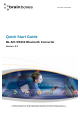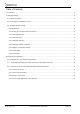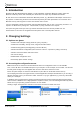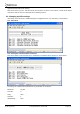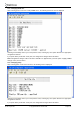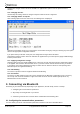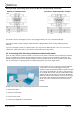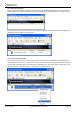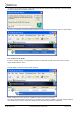User's Manual Part 1
BL-521 r7 QSG.doc © Copyright Brainboxes Limited 2003 Page 3 of 3
1. Introduction
Brainboxes BL-521 RS232 Bluetooth Adapter is a fully embedded, stand-alone Bluetooth solution, which will
Bluetooth enable any device with an RS232 port. BL-521 does not require any host Bluetooth software.
BL-521, when used in combination with another Bluetooth product, (e.g. Brainboxes USB adapter connected to a
PC) replaces a cable freeing the device from the limits imposed by the cable specification. The connection uses
Bluetooth security and encryption to ensure that sensitive data is secure.
It is user configurable to baud rates between 244 and 1,382,400 baud, with no, odd, or even parity, and with 1 or 2
stop bits. Its default factory settings are: 115,200 baud, no parity, 8 data bits and 1 stop bit.
This quick start guide shows you how to get started with the BL-521 in the shortest possible time. For
documentation on the full set of configuration features please refer to the full product manual.
2. Changing Settings
2.1. Options at a glance
- View/Set local COM port settings (baud rate, parity, stop bits) *
- View/Set Discoverability, Security mode, encryption and PIN number
- View/Set Pairing options (including pairing to another BL-521)
- View/Set Client/Server configuration (Client connects to Server – important if “pairing” 2 BL-521’s)
- View/Set Local Device Name and Device Class
- View current settings
- Disable/enable configuration menu
- Permanently update “default” settings
2.2. Accessing the configuration menus.
Note: If the BL-521 is connected to another Bluetooth device the configuration menu is not be available.
First, connect BL-521 to an available serial port on your computer. In this example, we use COM1. You will need
the DTE gender changer from the supplied cable for this to work when connected to a PC.
Ensure the power adapter is connected and switched on (the LED’s on the BL-521 should come on).
The example given below uses HyperTerminal, a terminal application that ships with Windows. If you are using a
different operating system, you will need a similar “terminal” or “tty” type application (e.g. minicom), which talks
directly to a serial port.
In Windows open HyperTerminal by clicking “Start\All Programs\Accessories\Communications\HyperTerminal”.
Some versions of Windows have a slightly different sequence of clicks, or do not install HyperTerminal by default.
Please refer to your operating system instructions for more details.
Sending a single “Carriage Return” character to the BL-521 accesses the initial main menu.