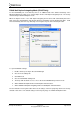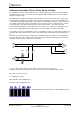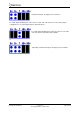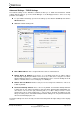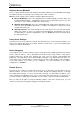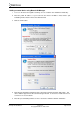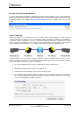Product manual
ES Range Product Manual
Version 2.8
© Copyright Brainboxes Limited 2012
Page 28 of 57
Remote Access Using Web Browser
To access the ES device through the webpage you will need the IP address of your router and the ES
device‟s port forwarding number. Type this address into the navigation bar with a colon then the port
forwarding number. For example http://82.68.120.56:20050/ See the example in the screen shot
below.
Serial Tunneling
Brainboxes Ethernet to Serial Devices have a feature called serial tunneling. Serial tunneling
connects two devices together to create a serial tunnel which extends the serial link over an Ethernet
connection. When serial data is sent, it is converted to Ethernet packets by one Ethernet to Serial
device, and then transmitted over the network, then unpacked and converted back to serial data by
the other Ethernet to Serial device. An example of tunneling is shown in the diagram below.
Serial tunneling is set up using the webpage interface. In the following instructions there are two
devices which are referred to, the local side which is the device that you are connecting from, and the
remote side which is the device you are connecting to.
1. Go to the web page interface of the Local ES Device using a web browser.
2. Navigate to the page of the serial port you want to use.
3. At the bottom of this web page is the device tunneling section.
4. To connect tunneling tick the enable box and select if you want the device to be master or
slave. Enter the Remote IP Address and Remote TCP Port number of the ES device you want
to connect to and tick the „Enable‟ check box.