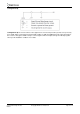Product manual
Serial Solutions Range Product
Manual
© Copyright Brainboxes Limited 2010 Page 32 of 47
6. Troubleshooting and Testing
6.1. Installation Problems
• Check the Brainboxes card is correctly installed, and the ports appear in Device Manager without
any errors (Errors indicated by yellow ! icons)
• If the installation did not complete or shows any error messages then restart the computer.
• If Device Manager is still showing error messages, it is wise to uninstall and re-install. This should
cure issues such as Resource Conflicts or failed installations. See Section 2: Installation
Instructions and Section 4: Uninstallation.
• If the problem still persists try the following to try and help narrow down the problem.
1. A different PCI/PCMCIA slot
2. A different PC
• If the problem still persists please contact Brainboxes Technical Support. See Section 8 Lifetime
Warranty and Support
6.2. Communication Problems
If you are experiencing communication problems:
• Check the Brainboxes card is installed correctly, and the ports appear in device manager without any
errors (Errors are indicated by a yellow ! icon). If there are any errors follow Section 6.1.
• Perform a loopback test on one of the ports. A loopback test will verify that your card is able to
Transmit and Receive Data. The Transmit and Receive pins will need to be connected so that a
data sent out of the card is then received back in the same port.
• Please contact Brainboxes Technical Support with your loopback test result should the problem
persist with your application.
6.3. Testing your Serial COM port
To test your Brainboxes COM port works correctly you can use the Serial Test application. It is a simple
application which will guide you through the steps to check that your Brainboxes COM port is working
correctly.
You will need to select the COM port you want to test, and connect a loopback connector to transmit and
receive pins of the respected COM port. You will then be given a result as to whether the test has passed or
failed.