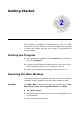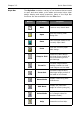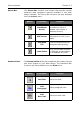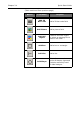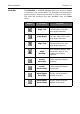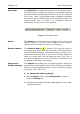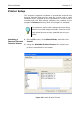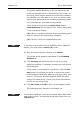Specifications
Chapter 2-8 Quick Start Guide
The printer models appearing in the list depend on the
check box settings below it. Depending on the printer you
are using, there may be several driver choices available in
the software. You may want to try all of the drivers avail-
able for your particular printer model and determine which
one works best for your label printing needs.
Some printers include both a native driver and an
extended driver for the same printer model, designated
in the program as follows:
(V) = Driver is a native software driver (developed specif-
ically for use with this label design software).
(X) = Driver is from an extended driver set.
Note
If you plan to print labels from a PRINTPAD CE or Pocket PC
device, you must select a native (V) driver.
3 With the desired printer selected, click Install.
The printer driver appears highlighted in the Installed
Printers list.
4 Click Connect and select the port to use for printing.
Adjust the settings, if necessary, according to your printer
documentation.
If the printer is connected to a serial port, click the Set-
ting button to configure the driver to match the printer
device settings (baud rate, data bits, stop bits, parity, flow
control). The printer and the computer MUST be set to
exactly the same values. Check your printer documenta-
tion for the correct settings.
5 Click OK, Close, and OK to return to the design window.
The selected printer appears in the Status bar.
Note
Printer device settings—such as print speed, paper feed mode,
and cutter options— are defined during label setup from the
Options tab.