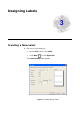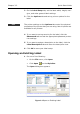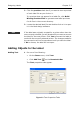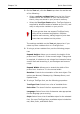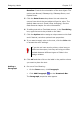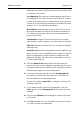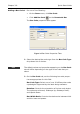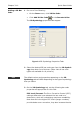Specifications
Designing Labels Chapter 3-5
Rotation: Controls the orientation of the text object. The
options are Normal, Sideways Up, Sideways Down, and
Upside Down.
5 Click the Data Source drop-down list and select the
source from which the text object will get its value. The
default data source is Fixed (never changing). See the
Data Sources chapter for more information.
6 If adding text with a Fixed data source, in the Text String
box, type the text to be printed on the label.
7 Click the Options tab to assign a unique name to this field
and if desired, set other optional text properties.
8 If you want to apply color to the text, click the Color tab
to access the color settings.
9 Click OK and then click on the label in the position where
you want to place the text.
Adding a
Paragraph
1 Do one of the following:
•On the Draw menu, click Paragraph.
•Click Add Paragraph on the Drawtools Bar.
The Paragraph properties tabs appear.
If you do not have a color printer, colors have no
effect on the output; but they can help you differ-
entiate between different types of fields in the
design window.