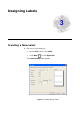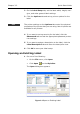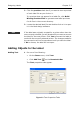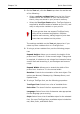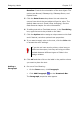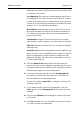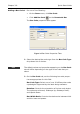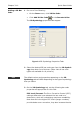Specifications
Designing Labels Chapter 3-7
paragraph may have. Text that exceeds this maximum will
not appear on the label.
Line Spacing: The amount of space between each line in
the paragraph. This value must be specified as a number
of dots (the smallest unit of measurement on the printer).
A value of 0 may cause printed text to be difficult to read.
A value of 2 or 3 is generally acceptable.
Word Wrap: Automatically wraps to the next line if the
last word exceeds the number of characters allowed in a
line. Without word wrap, the word is truncated and the
rest of the file lost.
Justification: Aligns the text to the field’s left margin,
right margin, to both margins, or to the center of the field.
Edit File: Displays a text box for you to edit the selected
paragraph file.
Stretch to Fit: Once the paragraph has been added to the
label, with this option enabled you will be able to click and
drag the paragraph's image handles to change its size.
Based on the data, the font will be stretched (or shrunk)
to fit the defined area.
5 Click the Data Source drop-down list and select the
source from which the paragraph object will get its value.
The default data source is Fixed (never changing). See the
Data Sources chapter for more information.
6 If using a Fixed data source, click the Paragraph File
drop-down list and select the name of the file that con-
tains the data for this paragraph field.
You can also select <new file> to display a text box for
creating a text file.
7 If you want to apply color to the paragraph, click the
Color button on the Paragraphs tab to access the color
settings.
8 Click on the Options tab and assign a unique field name
to this field.
9 Click OK and then click on the label in the position where
you want to place the paragraph.