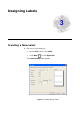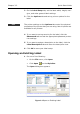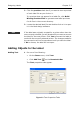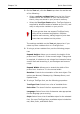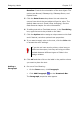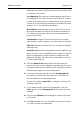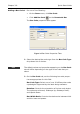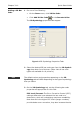Specifications
Designing Labels Chapter 3-9
Multiplier: While the relative thickness of the bars is
defined by the bar-width ratio, the overall thickness of the
bars can be changed using the bar width multiplier. Use
this value to adjust the overall width of the bar code.
Height: The height of the bars in the code; does not
affect the height of the human readable characters.
Bar Code Value: This setting appears only if the source
of data is Fixed. The actual value for the bar code should
be entered here.
4 Click the Data Source drop-down list and select the
source from which the bar code field will get its value. The
default data source is Fixed (never changing). See the
Data Sources chapter for more information.
5 If using a Fixed data source, in the Bar Code Value box,
type the text to be used as the actual value of the bar
code.
6 Click the Human Readable tab to specify whether to
print human readable text along with the bar code.
7 Click the Options tab to access additional settings.
8 Click OK and then click on the label in the position where
you want to place the bar code.