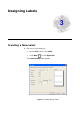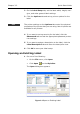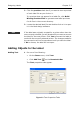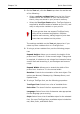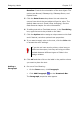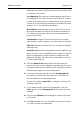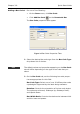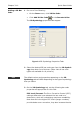Specifications
Chapter 3-10 Quick Start Guide
Adding a 2D Bar
Code
1 Do one of the following:
•On the Draw menu, click 2D Bar Code.
•Click Add 2D Bar Code on the Drawtools Bar.
The 2D Symbology properties tabs appear.
Figure 3-6 2D Symbology Properties Tabs
2 Select the desired 2D bar code type from the 2D Symbol-
ogy drop-down list of choices. (Note: Not all bar code
types are available for all printers.)
Note
The default values and properties appearing on the 2D
Symbology tab will differ depending on the type of symbology
that you select.
3 On the 2D Symbology tab, set the following bar code
properties as appropriate for this field:
ECC Level/Percent: The Error Correction Control (ECC)
settings determine how resistant the bar code is to
destruction, while still maintaining maximum readability.
Note that while the higher ECC levels (larger numbers)
provide better error correction, they also increase the size