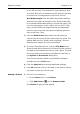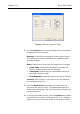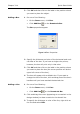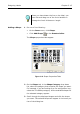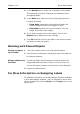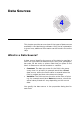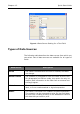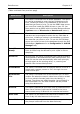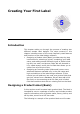Specifications
Designing Labels Chapter 3-13
fied for picture files in the Options > Directories dialog
box.)
5 If you are adding a color picture, click on the Options tab
to access additional color settings.
6 Click OK and then click on the label in the position where
you want to place the picture.
Adding an OLE
Object
1 Do one of the following:
•On the Draw menu, click OLE Object.
•Click Add OLE Object on the Drawtools Bar.
The Insert Object dialog box appears.
Figure 3-8 Insert OLE Object
2 Select one of the following options:
• Create New: The Object Type list displays objects
associated with your other installed applications that
support Object Linking and Embedding (OLE). Select
an object type from the scroll list and click OK. The
program associated with the selected object type will
open, allowing you to create a new object using that
program. (Note: Creating a new object does not create
a new file; therefore, these objects are embedded and
not linked.)
• Create from File: If the object you want to use on the
label is already saved on your system, use this option
to locate it and insert the object as a link. You will be
prompted to enter the location and file name, or you
can browse to find it.