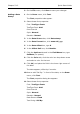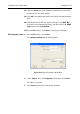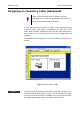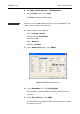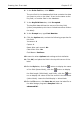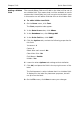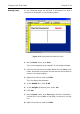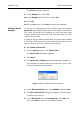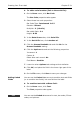Specifications
Creating Your First Label Chapter 5-17
6 In the Print field box, click DESC1.
The print field is the database field that contains the data
you want to print on the label. It can be the same as the
key field, or another field in the database.
7 In the Keyfield Data box, click Prompted.
The keyfield data defines the source of the key field
(either prompted at print time or linked to another field on
the label).
8 In the Prompt box, type Part Number.
9 Click the Options tab, and set the following properties for
this field:
Increment: 1
Copies: 1
Reset after each record: No
Clear After Print: No
Field Name: PartDesc
10 Leave the other Options tab settings at their defaults.
11 Click OK, and place the field in the top left corner of the
label.
12 On the Style bar, click the button to display the name
of the field (Name Mode), click the button to display
the field length (XXX Mode), and finally, click the but-
ton to display the value of the first record in the database
(Value Mode). Leave the field display in Value Mode.
13 On the File menu, click Save As and save the label file to
the label design program’s Samples folder as
advanced.lbl.