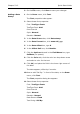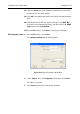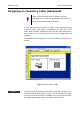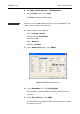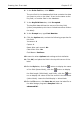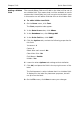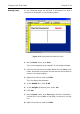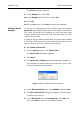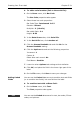Specifications
Chapter 5-18 Quick Start Guide
Adding a Hidden
Field
The second dBase field we will add to the label will be set up
as a hidden field. This means that it will be available to use to
create other linked fields, but it will not print on the label. Later
in this section we will add a field that links to this hidden field.
To add a hidden text field:
1 On the Draw menu, click Text.
The Text properties tabs appear.
2 In the Data Source box, click dBase.
3 In the Database box, click fittings.dbf.
4 In the Print field box, click PART.
5 Click the Options tab, and set the following properties for
this field:
Increment: 1
Copies: 1
Reset after each record: No
Clear After Print: No
Field Name: PartNo
Hidden: Yes
6 Leave the other Options tab settings at their defaults.
7 Click OK, and place the field in the top right corner of the
label.
The field appears in red to indicate that it is a hidden field.
It displays on the label for placement purposes, but will
not print on the label.
8 On the File menu, click Save to save your changes.