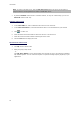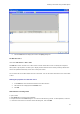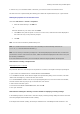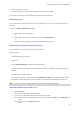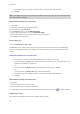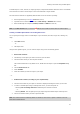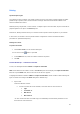User guide
User Guide
36
5. In the Output tab, you can define an output format, maximum length, suffix and prefix.
6. Click OK.
Note: If you define an empty local value and check the Restore after printing box, the value of the variable will
set to empty after each print job.
Demonstration Creating a Form data source
1. Open a label.
2. Add a Form data source and name it productname.
3. Enter ''Cheese'' as the Local value.
4. In the Form tab, enter ''1'' as the Minimum length.
5. Click the Output tab and enter ''20'' as the Maximum length.
6. Select the Form data source, then drag and drop it into the workspace.
7. Select Text in the context menu.
The Free data source
Command: Data source > Free > Add
The Free data source contains a list of data sources you have created. These data sources are populated by
data that is not specified when they are created. A Free data source can be used to create intermediate data
sources.
Defining the properties of a Free data source
1. In the Input tab, select one of the following options:Local or Shared or From a file.
If you have chosen the Local option, enter the variable value in the box. This is the initial value of the
variable, the one that will be printed first.
- or -
If you have chosen the Shared option, enter the variable value in the box. Click OK.
- or -
If you have chosen the From a file option, select the required file.
2. In the Output tab, you can define an output format, maximum length, suffix and prefix.
3. Click OK.
Demonstration: Creating a Free data source
1. Open label.
2. Create a Free data source and name it ''ref''.
3. Insert the data source into the label in text format.
4. In order that this data source does not appear when printing, select it and click on
in the Object toolbar.
Variable object creation
The concept of fixed objects is linked to that of objects that are variable.