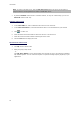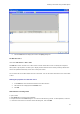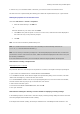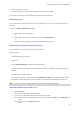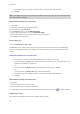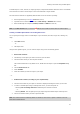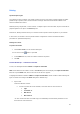User guide
39
Printing
A powerful print engine
Your software is both a powerful, user-friendly creation tool and a print engine, bringing together the widest
possible range of printers (native, thermal transfer and inkjet) which were never before available on the
automatic identification market.
Whether printing a single label, a series of labels, or multiple copies of the same label, all print commands are
grouped together in one place: the Print dialog box.
Furthermore, labeling software allows you to install and control printers located anywhere on your network.
In this section, we will look at various possible network configurations and the associated installation
procedures for optimized label printing.
Printing a document
To print a document:
1. Choose File > Print to access the Print dialog box.
You can also click the
button or press F6.
2. In the Labels text box, enter the number of labels to be printed.
3. Click OK.
Practical Workshop 1 - Label Series and Label
To start, let’s distinguish between Labels and Copies of each label.
Note: If the label does not include a counter, the Print dialog box will not display the Copies of each label
field, but only the Labels field, which in this case serves the same purpose.
To highlight the difference between Labels and Copies of each label, we will consider a label containing two
types of counters and configure the Print dialog box in different ways.
• Open a label.
Create two different counters:
• A classical counter that counts all labels, and resets when its value reaches 10:
• Type
• Increment +1
• Min value 0
• Max value 10
• An ISO counter that allows each label copy to be individually and exhaustively numbered. It also
resets when its value reaches 10: