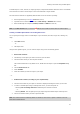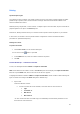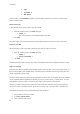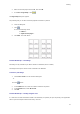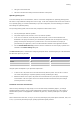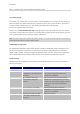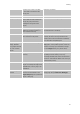User guide
User Guide
40
• Type
• Increment +1
• Min value 0
The first counter, called NumLabel, identifies a particular label, whereas the ISO counter counts the total
number of labels printed.
Labels in the series
In this example, we are going to print a series of 10 labels:
1. Enter the following values in the Print dialog box:
• Labels : 10.
This means that there are 10 different labels in the series.
2. Click Print.
The printed output is as expected: 10 labels have been printed and the two counters read the same value.
Copies of each label
Here we will print a series of five labels, but this time we want two copies of each one.
1. Enter the following values in the Print dialog box:
• Labels: 5
• Copies of each label : 2.
2. Click Print.
10 labels have been printed: however, the result is totally different from the one obtained in the last example.
Copies of each page
As we have just seen, it is possible to print multiple copies of the same label. In the next example, we will see
that it is also possible to print multiple copies of the same page. We therefore need to know exactly what the
printer understands as being a page.
The page is determined by the parameters specified when the printer driver is configured. The results obtained
may be completely different depending on whether you print on an office printer or a native printer. It can be
quite difficult to visualize a page on continuous paper, which is used mainly by native printers.
Moreover, according to the dimension of the print media and the size of the label, the page dimensions may
correspond to those of the label, and thus, by extension, the page copy may be the same as the label copy.
The page format and label size are defined in the Page setup dialog box.
1. Open a label that contains a counter.
2. Go to File > Select printer.
3. Select a Windows office printer.