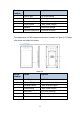Product Description
13
5.2.2 login web interface
1. DHCP login (factory default DHCP);
Enter the IP address in the upper left corner of the device display in the
browser to enter the web login interface, as shown in Figure 5-1 and figure
5-1
chart 5-1 IP display of main interface
chart 5-2 IP access of input device
2.Static IP login:
Step 1: click the < setting > button on the device display screen interface;
Enter the initial password < admin > to enter the network configuration
interface.
Step 2: close DHCP and modify the static IP address, subnet mask and
default gateway
Save after, power off and restart the equipment.
Step 3: enter the modified IP in the browser to enter the web login interface.
●Default static IP:192.168.0.13;
●Subnet mask:255.255.255.0;
3.Log in to the web interface:
After accessing the IP address of the device through the browser, enter the
user name and password of the device, and click OK
Click < login >, and you can enter the web management interface.